User Guide
FumbleLog is a productivity desktop application built to for NUS Computing students to help you manage contacts and track events. It is designed to be an easy-to-use, one-stop platform for all your scheduling needs.
In this user guide, you will learn the basics of our application and how you can use it to manage your tasks and interpersonal relationships.
Table of Contents
- Table of Contents
- Who is this guide for?
- Quick start
- Orientation to the Graphical User-Interface (GUI)
- FumbleLog Tutorial
- Features
- How we manage your data
- FAQ
- Known issues
- Command summary
Who is this guide for?
Our guide is made for FumbleLog users of all experiences! Refer to the table below to find out which section of the guide is most relevant to you.
| If you are… | You should… |
|---|---|
| New to FumbleLog | Read the Quick Start section to get started. After setting up, you can go through a step-by-step Tutorial of our application. |
| An experienced user | Skip to the Commands Summary section for a quick overview of all the commands, or have a look at our Features for a detailed look at each of our features |
Quick start
1. Ensure you have the right environment.
- Before you begin, make sure you have
Java 11or above installed in your computer.- To check if you have java installed or your installed java version:
- Open a command terminal (Command Prompt or Terminal, depending on your operating system) and use the command:
java --version. - You should see the java version if you have java installed.
- Open a command terminal (Command Prompt or Terminal, depending on your operating system) and use the command:
- If you do not have java installed, you can download it from here.
- To check if you have java installed or your installed java version:
2. Download our FumbleLog Application.
- Visit the official FumbleLog release page here.
- Download the latest version of
fumblelog.jarfrom the release page.
3. Set up your home folder.
- Choose a folder on your computer where you want to store you FumbleLog application, or create a new folder.
- Copy the
fumblelog.jarfile into the folder you have chosen or created.
4. Launch the application.
- In your command terminal, use the
cdcommand to navigate to the folder where you have placed thefumblelog.jarfile. - Run the application using the command:
java -jar fumblelog.jar. You should now be able to see the FumbleLog user interface!- The application contains sample data for you to play around with.
- Some blocks may appear red, indicating expired events, so do not be alarmed.
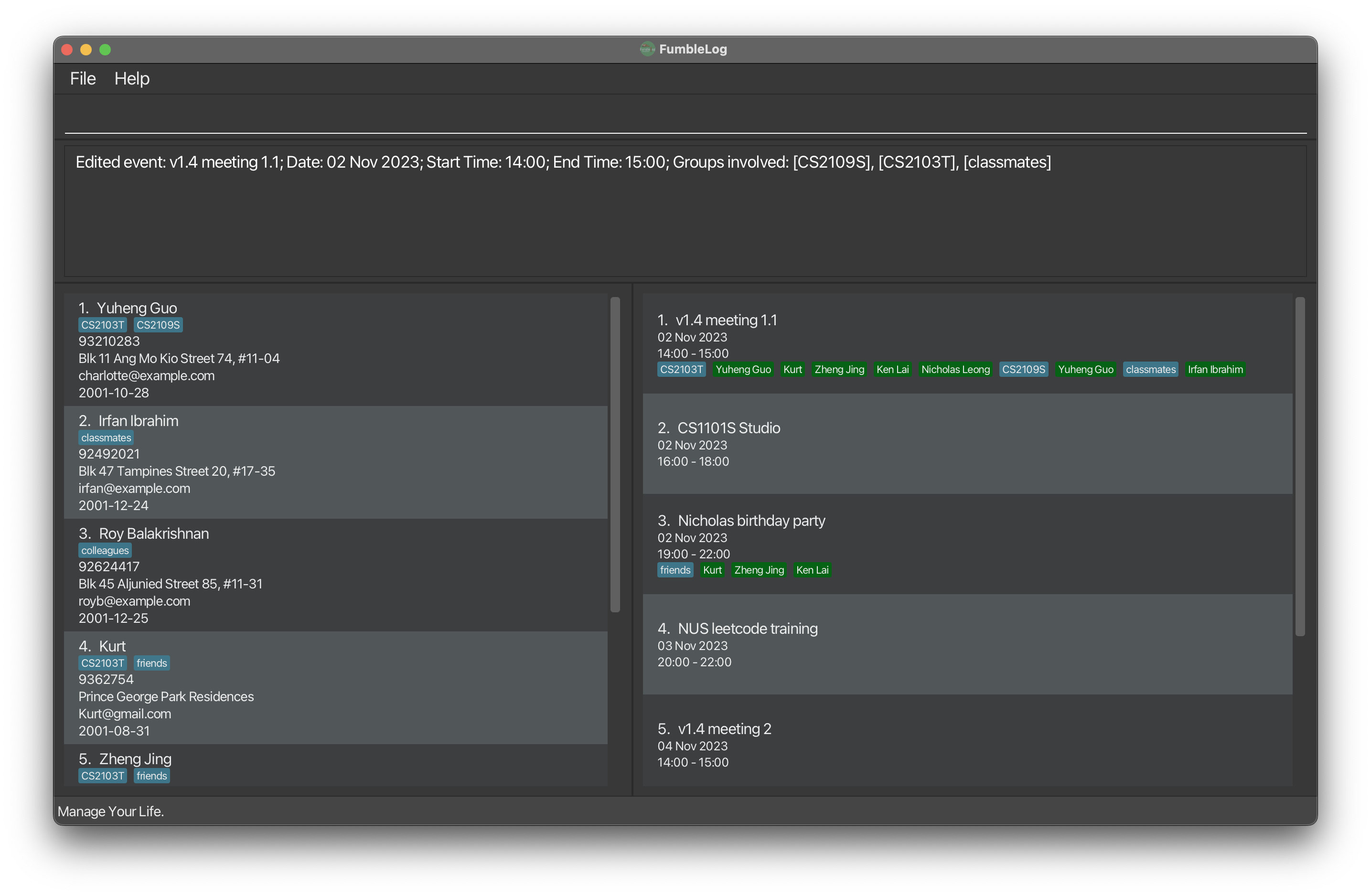
5. Try out some simple commands!
-
Type commands into the command box and press
Enterto execute it. e.g. typinghelpand pressingEnterwill open the help window.
Some example commands you can try:-
list_persons: Lists all persons stored in FumbleLog. -
add_person n/John Doe: Adds a person namedJohn Doeto the FumbleLog persons list. -
delete_person 3: Deletes the 3rd person shown in the current persons list. -
exit: Exits FumbleLog application.
-
6. Learn more about FumbleLog
- Refer to Orientation to the Graphical User Interface below for an orientation on FumbleLog.
- Refer to FumbleLog Tutorial for a more extensive guide on how to use FumbleLog.
- If you think you’re ready to learn more advanced commands, refer to Features below for more details on FumbleLog’s commands.
Scroll back to Table of Contents
Orientation to the Graphical User-Interface (GUI)
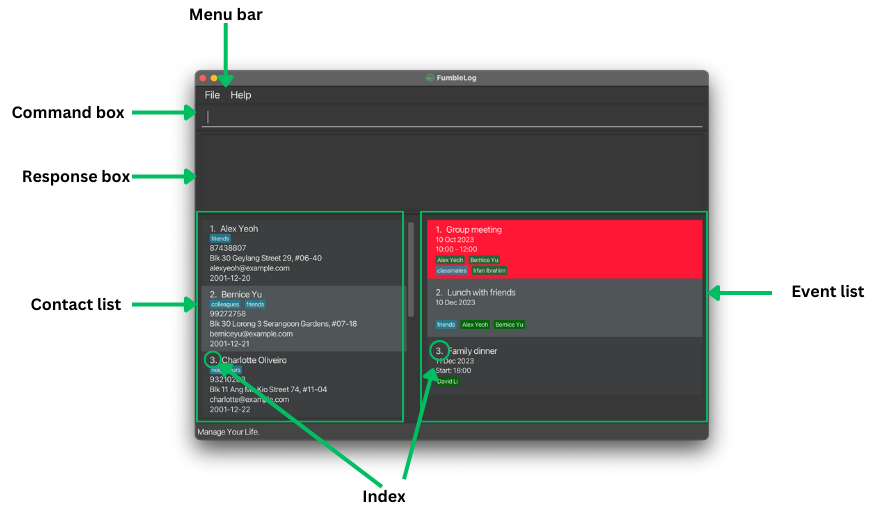
Refer to the table below for details on each GUI component
| GUI Component | Description |
|---|---|
| Menu Bar | Contains the File dropdown menu which allows you to exit the application and the Help dropdown menu which allows you to access the user guide |
| Command box | Type your commands here and press Enter to execute them. |
| Response box | The response to your commands will be shown here. If your command is invalid, the correct command format will be shown instead. |
| Contact list | Displays the list of persons in FumbleLog. You can scroll through the list of persons using the scroll bar on the right of the list. |
| Event list | Displays the list of events in FumbleLog. You can scroll through the list of events using the scroll bar on the right of the list. |
| Index | Displays the index of the person or event in their respective lists. This index is used in certain commands. i.e. editing persons or events. |
Note about red coloured events:
An expired event will appear red in the event list. This is to highlight to you that the event has passed.
This is illustrated as follows:

Scroll back to Table of Contents
FumbleLog Tutorial
This tutorial is designed for new users looking to get started using FumbleLog. In this tutorial, you will find step-by-step instructions on how to use commands in FumbleLog to help you manage your contacts and events.
- First launch FumbleLog. You may refer to the Quick Start guide if you have forgotten how to.
- Let’s first try adding a person,
Mary Lee, to your contact list. Enter the command:add_person n/Mary Lee p/91234567 e/mary@gmail.com a/Mary Street #01-01 b/2001-12-12 g/Family. You should see FumbleLog successfully adding the contact to the contact list: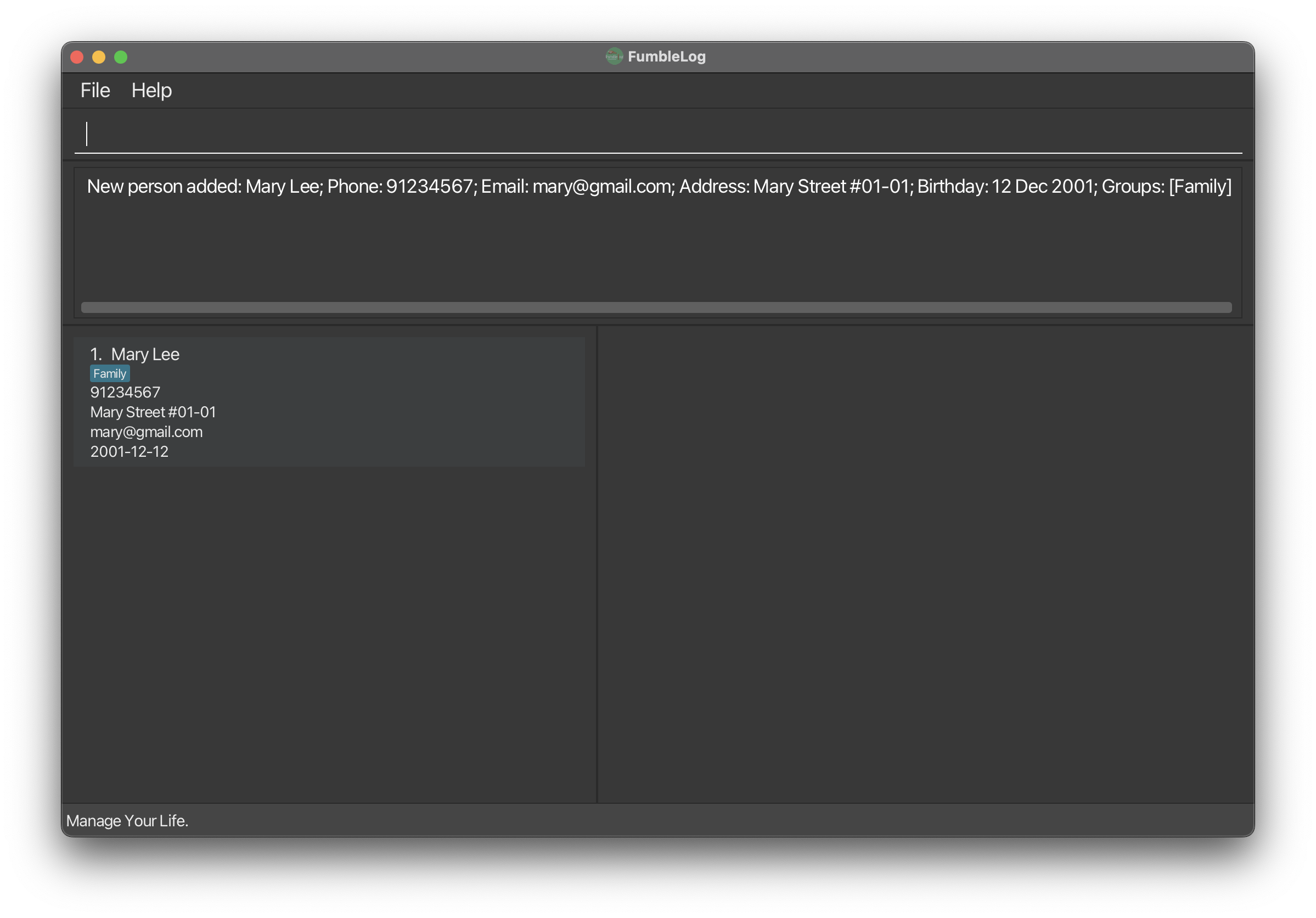
- Now, lets try editing the name and email of your contact. Let’s use the index of
Mary Leeshown in the list (in this case 1), and edit her information:edit_person 1 n/John Doe e/John@gmail.com. FumbleLog should reflect the changes to your contact immediately: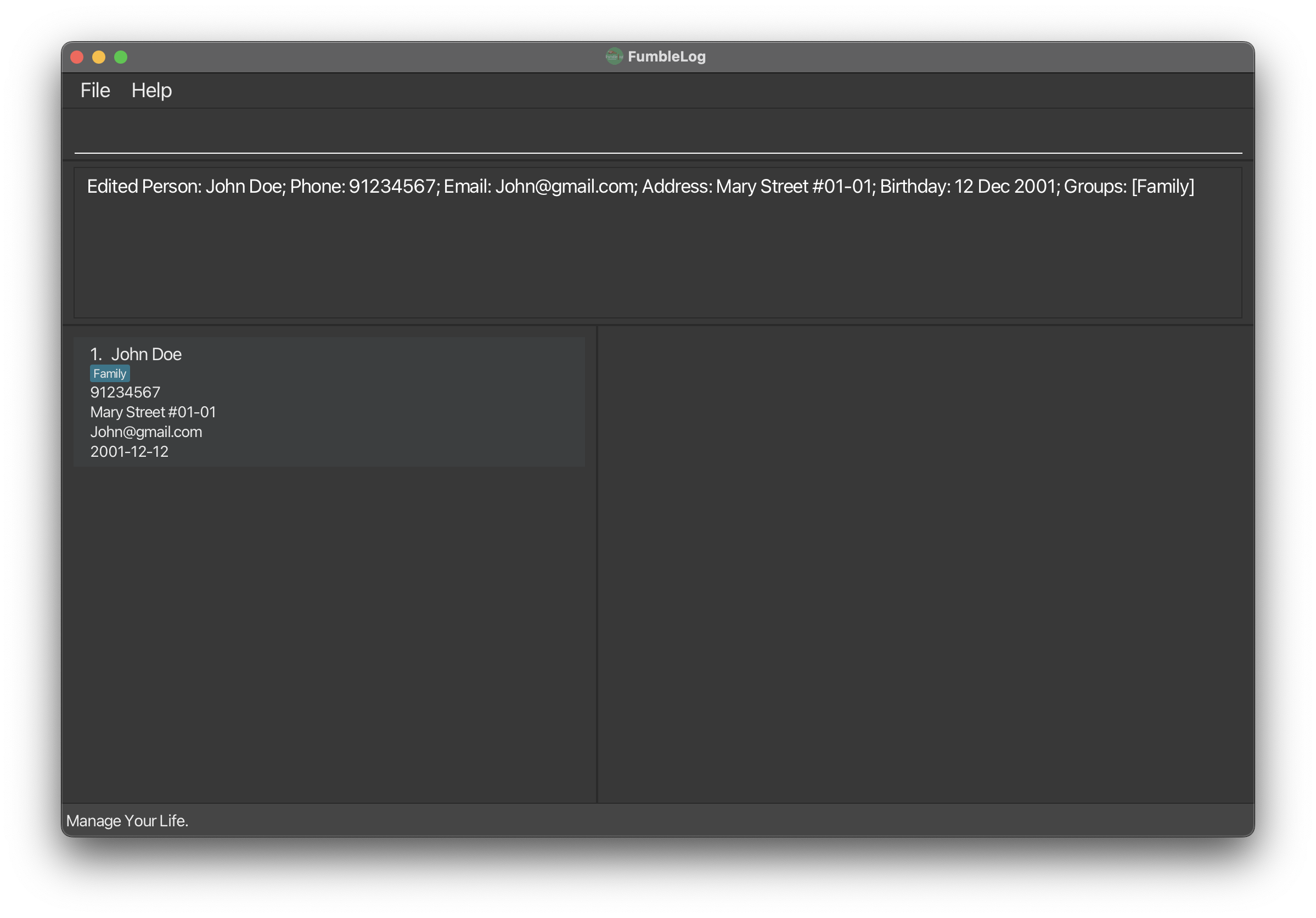
- Try adding a few more contacts and assign them to the same
Familygroup using theg/parameter. Your contact list should look something like this: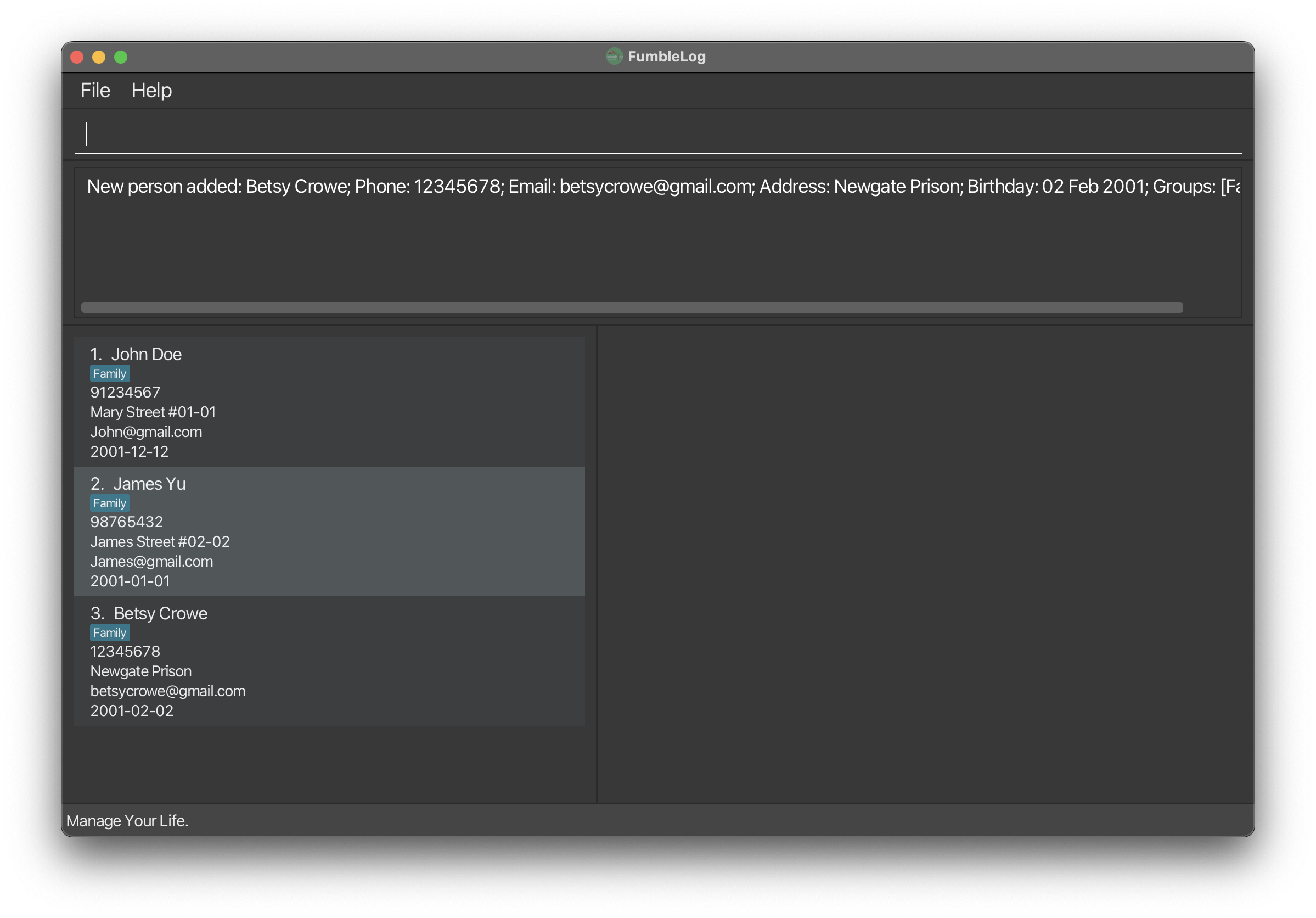
- Now, lets say
John’s birthday is in a few weeks. We can add this event to FumbleLog using this command:add_event m/John birthday d/2023-12-12.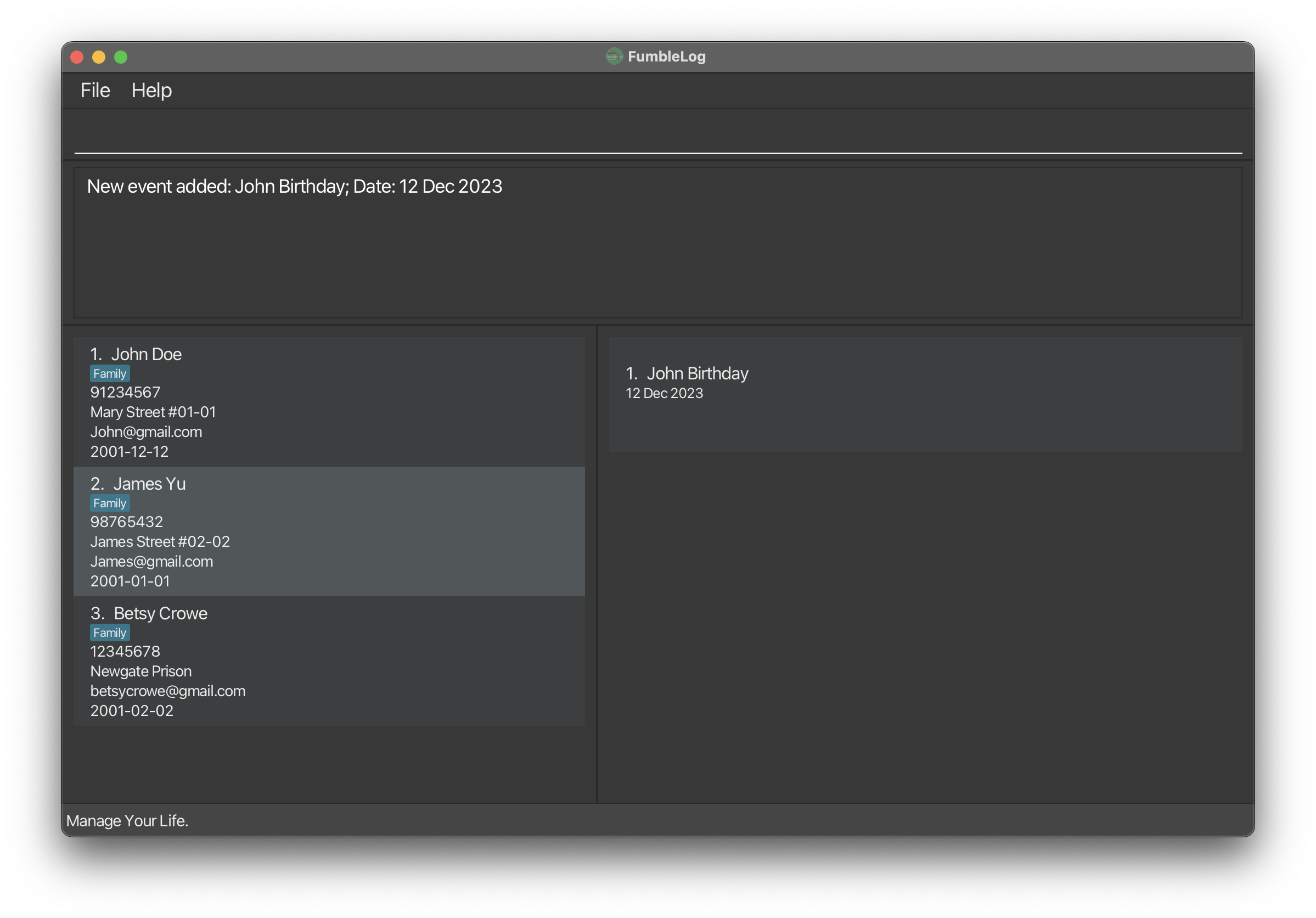
- If everyone in the
Familygroup is attendingJohn’s birthday, you can easily assign every contact in the group to the event. In this case, simply edit the event by assigning theFamilygroup, as such:edit_event 1 g/Family. Now you should see everyone in theFamilygroup is assigned toJohn’s birthday.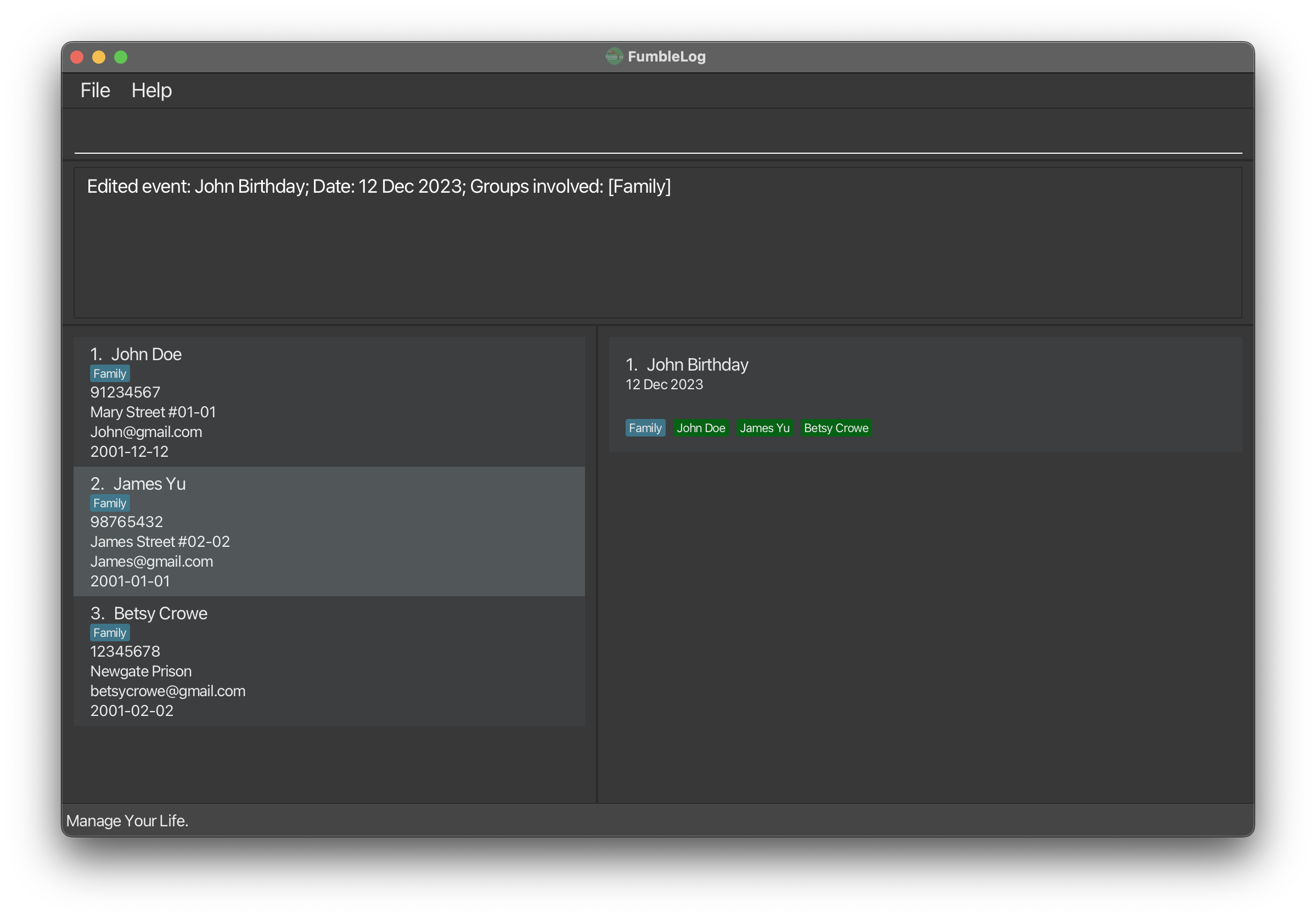
- Finally, once the event is over, you can delete the event by using the index of the event (in this case 1):
delete_event 1. - Well done! 👍 You have mastered the basics of FumbleLog! You can now visit the Features section to learn advanced commands!
Scroll back to Table of Contents
Features
![]() Notes about the command format:
Notes about the command format:
-
Words in
UPPER_CASEare parameters to be supplied with the command.
e.g. inadd_person n/NAME,NAMEis a parameter which can be used asadd_person n/John Doe. -
Items in square brackets are optional.
e.gn/NAME [g/GROUP]can be used asn/John Doe g/familyor asn/John Doe. -
Items with
… after them can be used multiple times (or not at all).
e.g.n/NAME [g/GROUP]…can be used asn/John Doe(i.e. 0 times),n/John Doe g/friend,n/John Doe g/friend g/familyetc. -
Parameters can be in any order.
e.g. if the command specifiesn/NAME p/PHONE_NUMBER,p/PHONE_NUMBER n/NAMEis also acceptable. -
Invalid prefixes, such as
t/will be regarded as a part of the input, for examplen/John Doe t/friend, the name will be parsed asJohn Doe t/friendinstead ofJohn Doe. -
Extraneous parameters for commands that do not take in parameters (such as
help,list_all,exitandclear) will be ignored.
e.g. if the command specifieshelp 123, it will be interpreted ashelp. -
If any of the commands provided are invalid/do not follow the necessary format, an error message will be displayed.
-
If you are using a PDF version of this document, be careful when copying and pasting commands that span multiple lines as space characters surrounding line-breaks may be omitted when copied over to the application.
Viewing help : help
Shows a pop-up window with a link to the user guide for help.
- No response in the response box should be expected after clicking the help button.
Format: help
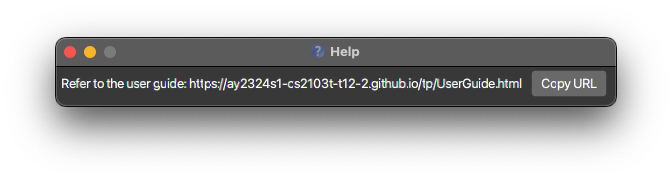
Scroll back to Table of Contents
Commands for Persons
Adding a person: add_person
FumbleLog allows you to add personalised contacts to your contact list.
Format: add_person n/NAME [p/PHONE_NUMBER] [e/EMAIL] [a/ADDRESS] [b/BIRTHDAY] [r/REMARK] [g/GROUP]…
Acceptable values for each parameter:
| Parameter | Format | Example |
|---|---|---|
NAME |
Use a-z, A-Z, 0-9 and whitespaces only. A person’s name cannot contain only numbers. |
John Doe |
PHONE_NUMBER |
Use 0-9 only and should be at least 3 digits long and maximum of 17 digits without whitespaces. |
p/98765432 |
EMAIL |
Be in format local-part@domain. Refer to the FAQ section for more details. |
johndoe@gmail.com |
ADDRESS |
Use any characters including whitespaces. | John Street, block 123, #01-01 |
BIRTHDAY |
Should be in format yyyy-MM-dd and should not be later than current date. |
2001-12-30 |
REMARK |
Use any characters including whitespaces. | Owes me $2. |
GROUP |
Use a-z, A-Z, 0-9 only and must not contain any whitespaces. |
CS2103T |
Below are some examples on how to use the add_person command:
-
add_person n/Jonathan: Adds a person with nameJonathan. -
add_person n/Betsy Crowe e/betsycrowe@example.com a/Computing Drive p/12345678: Adds a person with nameBetsy Crowe, with emailbetsycrowe@example.com, with addressComputing Driveand phone12345678.
![]() Notes on the
Notes on the add_person command:
- You must include the person’s name when adding a contact, but the other fields are optional.
- A person can be assigned to 0 or more groups.
- Persons with the exact same name as another person cannot be added.
- When a person with an assigned group and that group has been assigned to an event, that person will be displayed with the respective event.
Expected output when the command succeeds:
- Input:
add_person n/James p/93748274 e/james@gmail.com a/computing drive b/2001-10-20

Scroll back to Table of Contents
Editing a person : edit_person
FumbleLog allows you to edit your contact list so that it is always up to date.
Format: edit_person PERSON_INDEX [n/NAME] [p/PHONE] [e/EMAIL] [a/ADDRESS] [b/BIRTHDAY] [r/REMARK] [g/GROUP]… [ug/GROUP]…
Acceptable values for each parameter:
| Parameter | Format | Example |
|---|---|---|
PERSON_INDEX |
An index in the current displayed contacts list in FumbleLog | 1 |
NAME |
Use a-z, A-Z, 0-9 and whitespaces only. A person’s name cannot be empty and must contain only numbers. |
John Doe |
PHONE_NUMBER |
Use 0-9 only and should be at least 3 digits long and maximum of 17 digits without whitespaces. |
p/98765432 |
EMAIL |
Be in format local-part@domain. Refer to the FAQ section for more details. |
johndoe@gmail.com |
ADDRESS |
Use any characters including whitespaces. | John Street, block 123, #01-01 |
BIRTHDAY |
Have format yyyy-MM-dd and should not be later than current date. |
2001-12-30 |
REMARK |
Use any characters including whitespaces. | Owes me $2. |
GROUP |
Use a-z, A-Z, 0-9 only and must not contain any whitespaces. |
CS2103T |
Below are some examples on how to use the edit_person command:
-
edit_person 1 p/91234567 e/johndoe@example.com: Edits the phone number and email address of the 1st person to be91234567andjohndoe@example.comrespectively. -
edit_person 3 n/Betsy Crower b/2023-09-29: Edits the name of the 3rd person to beBetsy Crowerand changes the birthday to 29th Sep 2023. Any events that Betsy Crower is assigned to is also updated with this new name.
![]() Notes on the
Notes on the edit_personcommand:
- At least one of the parameters must be provided.
- Existing values will be updated to the input values for all values except for
GROUP- Parameters
p/,e/,a/andb/can be empty strings. Doing so will clear the current values for the respective fields. i.e.edit_person 1 a/will remove the currentADDRESS. - Parameter
g/is used to assign a person to a group. If the person is already assigned to the group, the group will not be added again. - Parameter
ug/is used to unassign a person from a group. Once unassigned, the person’s name will not be displayed in events that the group is assigned to.
- Parameters
- When you edit a person’s name, the person’s name will be updated in all events that the person is assigned to. Same for groups if the person’s group is assigned to events.
- There will not be an error shown in the case that you edit a person’s values to be the same as it currently is. i.e. if the first person’s name on the person list is Alex,
edit_person 1 n/Alexis a valid command and will not show an error message.
Expected output when the command succeeds:
- Input:
edit_person 1 n/Alexa Yeohchanges the name of the 1st person to beAlexa Yeoh, leaving the rest of the fields unchanged.
![]() Disclaimer: Editing a person with a filtered contacts list might cause the person to disappear. Do not worry, your data is not deleted.
Disclaimer: Editing a person with a filtered contacts list might cause the person to disappear. Do not worry, your data is not deleted.
- Lets say you used the command
find_person Alex, to show all the persons withAlexin their name. See: find_person - The person list is filtered to show all the persons with
Alexin their name. - You then edit the person
Alex’s name toBob. -
Alexwill disappear from the person list, because your previous search termAlexno longer matches the new name of the person,Bob. - To see
Bobin the person list again, you can use thelist_personscommand to bring back the whole list of persons. - In contrast with the above scenario, using an
add_personcommand will automatically bring back the whole list of persons, to show you that your new person has been added to FumbleLog.
Scroll back to Table of Contents
Deleting a person : delete_person
FumbleLog allows you to organize your contact list by deleting contacts that are no longer relevant.
Format: delete_person PERSON_INDEX
Acceptable values for each parameter:
| Parameter | Format | Example |
|---|---|---|
PERSON_INDEX |
An index in the currently displayed contacts list. | 1 |
Below are some examples on how to use delete_person command:
-
list_allfollowed bydelete_person 2: Deletes the 2nd person in the person list. -
find_all Betsyfollowed bydelete_person 1: Deletes the 1st person in the filtered list as a result of thefindcommand. i.e Any person namedBetsyat index1will be deleted.
![]() Notes on
Notes on delete_person command:
- The index refers to the index number shown in the displayed person list.
- When a person is deleted, any events that the person is assigned to will also be updated, i.e. the person will be unassigned from the event.
Expected output when the command succeeds:
Input: delete_person 1 deletes the first person on the list.

Scroll back to Table of Contents
Locating persons by name or group: find_person
If you would like to quickly search for a contact, FumbleLog allows you to search for contacts by name or group.
Format: find_person KEYWORD [MORE_KEYWORDS]
Acceptable values for each parameter:
| Parameter | Format | Example |
|---|---|---|
KEYWORD or MORE_KEYWORDS
|
Use any characters including whitespace. Must not only contain whitespaces |
Alice or friends
|
Below are some examples on how to use find_person command:
-
find_person John: DisplaysjohnandJohn Doe -
find_person friends: DisplaysAlex Yeohas he belongs to thefriendsgroup.
![]() Notes on
Notes on find_person command:
- Only full words will be matched e.g.
Hanwill not matchHans - The search is case-insensitive. e.g
hanswill matchHans - The order of the keywords does not matter. e.g.
Hans Bowill matchBo Hans - Persons matching at least one keyword will be returned.
e.g.
find_person Hans Bowill returnHans GruberandBo Yang.
Expected output when the command succeeds:
Input: find_person Alexa displays all contacts with the name Alexa in the contact list.
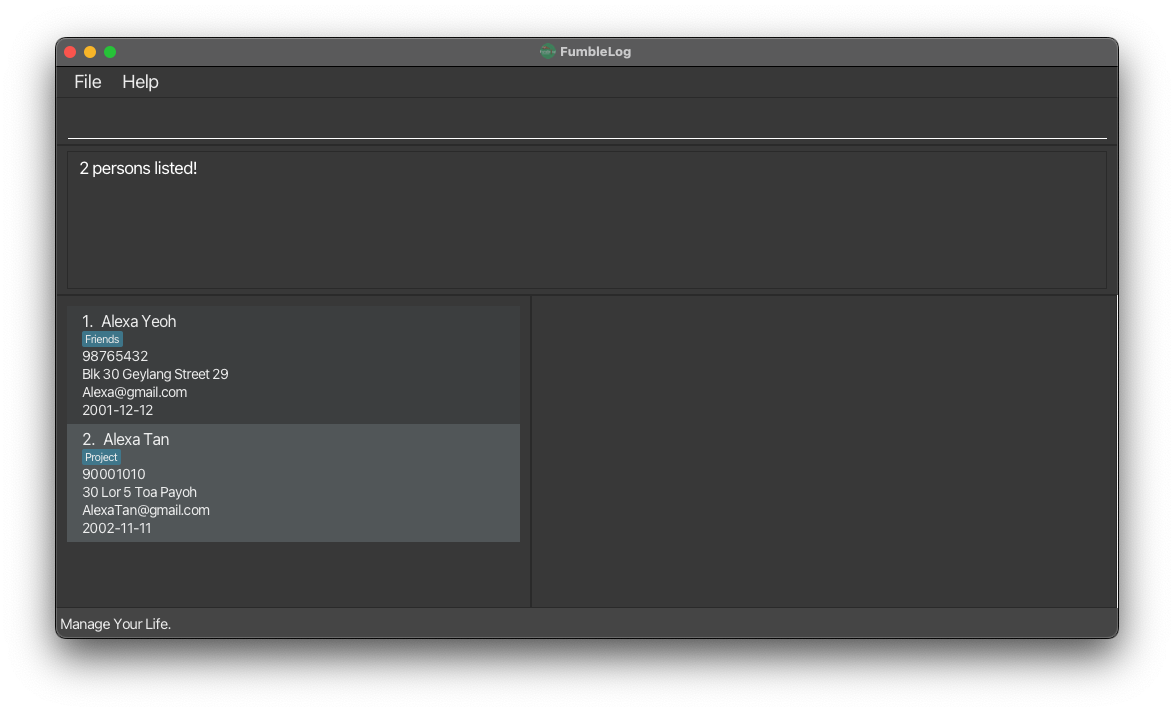
![]() Disclaimer when using the
Disclaimer when using the find_person command:
- FumbleLog will return an empty person list when there are no keyword matches. Your data will not be deleted.
Scroll back to Table of Contents
Listing all persons : list_persons
FumbleLog restores any filtered contacts list using list_persons.
Format: list_persons
Below are some examples on how to use list_persons command:
-
list_persons: Lists all your entire contacts list in FumbleLog.
![]() Notes on
Notes on list_persons command:
- Any text after
list_personscommand will be ignored and the command will be executed as normal.
Scroll back to Table of Contents
Commands for Events
Adding an event : add_event
Apart from allowing you to add contacts, FumbleLog allows you to keep track of your daily commitments by allowing you to add events. You can also choose to assign existing contacts or groups to each event.
Format: add_event m/EVENT_NAME d/DATE [s/START_TIME] [e/END_TIME] [n/PERSON_NAME]... [g/GROUP]...
Acceptable values for each parameter:
| Parameter | Format | Example |
|---|---|---|
EVENT_NAME |
Use a-z, A-Z, 0-9 and whitespaces only. |
CS2103T meeting |
DATE |
Have format yyyy-MM-dd and should not be earlier than current date. |
2023-12-01 |
START_TIME and END_TIME
|
Have format HHmm. START_TIME should be earlier than END_TIME. |
1400 |
PERSON_NAME |
Multiple persons can be assigned to an event but only existing persons name can be added. | John Doe |
GROUP |
Multiple groups can be assigned to an event but only existing groups can be added. | CS2103T |
Below are some examples on how to use add_event command:
-
add_event m/FumbleLog presentation d/2023-10-30: Adds an event with nameFumbleLog presentationand with date2023-10-30. -
add_event m/CS2101 OP2 d/2023-10-05 s/1500 e/1700 n/Ken g/CS2103T g/CS2101: Adds an event with nameCS2101 OP2, with date2023-10-05, with start time1500, with end time1700, assigns contact with nameKenand groupsCS2103T,CS2101to the event.
![]() Notes on
Notes on add_event command:
-
START_TIMEandEND_TIMEare optional. -
PERSON_NAMEandGROUPis optional. - Multiple persons and groups can be added at once, however only existing groups and persons can be added.
- The provided values for
DATE,START_TIMEandEND_TIMEmust represent future date and time; past values are not allowed. - The given
START_TIMEmust be before the givenEND_TIME. - If the meeting is added successfully, it will automatically be sorted by date and time with the earliest meeting at the top of the list.
- Note that if a person appears under multiple groups, e.g
Alvinis in groupsclassmatesandfriends, the nameAlvinwill appear under both groups when displayed in the events list. This is an intended behavior for you to see everyone in the groups that are assigned to the event.
This is illustrated as follows:
This should be the expected output when the command succeeds:
Input: add_event m/CS2103T meeting d/2023-10-27 s/1400 e/1600
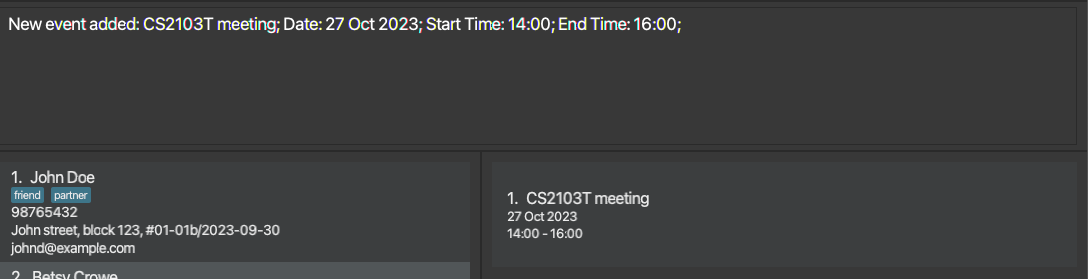
Scroll back to Table of Contents
Editing an event : edit_event
If the details of an event has changed or if you have made a mistake when adding an event, FumbleLog allows you to easily edit your event details with the latest updated information. You can use this command
to assign more contacts or groups to the event using the n/ or g/ parameter respectively, or unassign contacts or groups using u/ or ug/ respectively.
Format: edit_event EVENT_INDEX [m/EVENT_NAME] [d/DATE] [s/START_TIME] [e/END_TIME] [n/PERSON_NAME]... [u/PERSON_NAME]... [g/GROUP]... [ug/GROUP]...
Acceptable values for each parameter:
| Parameter | Format | Example |
|---|---|---|
EVENT_INDEX |
An index in the currently displayed events list. | 1 |
EVENT_NAME |
Use a-z, A-Z, 0-9 and whitespaces only. |
CS2103T meeting |
DATE |
Have format yyyy-MM-dd and should not be earlier than current date. |
2023-12-01 |
START_TIME and END_TIME
|
Have format HHmm. START_TIME should be earlier than END_TIME. |
1400 |
PERSON_NAME |
Multiple persons can be assigned to an event but only existing persons name can be added. | John Doe |
GROUP |
Multiple groups can be assigned to an event but only existing groups can be added. | CS2103T |
Below are some examples on how to use edit_event command:
-
edit_event 1 m/FumbleLog meeting: Edits the name of event at index 1 toFumbleLog meeting. -
edit_event 1 s/1500 e/1700: Edits the start and end time to1500and1700respectively. If the event initially does not have a start and end time, the respective times will be added to the event. -
edit_event 1 u/Ken: Unassigns the personKenfrom the event.
![]() Notes on
Notes on edit_event command:
- At least one of the optional parameters required.
- Existing values will be updated to the input values, except for
PERSONANDGROUP. - Only parameters
s/ande/can be empty strings. Doing so will remove the current values. i.e.edit_event 1 s/will remove the currentSTART_TIME. -
PERSONandGROUPedits are cumulative and will add to the current list of persons and groups. - The given
DATE,START_TIMEandEND_TIMEcannot be a time in the past. - Note that if a person appears under multiple groups, e.g
Alvinis in groupsclassmatesandfriends, the nameAlvinwill appear under both groups when displayed in the events list. This is an intended behavior for you to see everyone in the groups that are assigned to the event.
This is illustrated as follows:
This should be the expected output when the command succeeds:
Input: edit_event 1 m/tP week 3 meeting d/2023-10-30
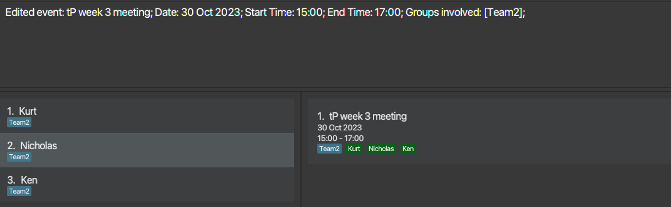
![]() Disclaimer: Editing a person with a filtered contacts list might cause the person to disappear. Do not worry, your data is not deleted.
Disclaimer: Editing a person with a filtered contacts list might cause the person to disappear. Do not worry, your data is not deleted.
- Let say you have an event named
TP meetingstored in FumbleLog and you usedfind_event meeting. See: find_event - The event list will be filtered to show all the persons with
meetingin their name. - You then edit
TP meetingevent’s name toTP sprint. -
TP meetingdisappears from the person list, because your previous search termmeetingno longer matches the new event name,TP sprint. - To see
TP sprintin the event list again, you can use the list_events command to bring back the whole list of events. - In contrast with the above scenario, using an add_event command will automatically bring back the whole list of events, to show you that your new event has been added to FumbleLog.
Scroll back to Table of Contents
Deleting an event : delete_event
FumbleLog helps you to organise your event list better by allowing you to delete events that are in the past or no longer relevant.
Format: delete_event EVENT_INDEX
Acceptable values for each parameter:
| Parameter | Format | Example |
|---|---|---|
EVENT_INDEX |
An index in the currently displayed events list. | 1 |
Below are some examples on how to use delete_event command:
-
delete_event 1: Deletes the 1st event in the event list. -
find_all meetingfollowed bydelete_event 1: Deletes the 1st event in the results of thefindcommand.
![]() Notes on
Notes on delete_event command:
- The index refers to the index number shown in the displayed person list.
This should be the expected output when the command succeeds:
- Input:
delete_event 1
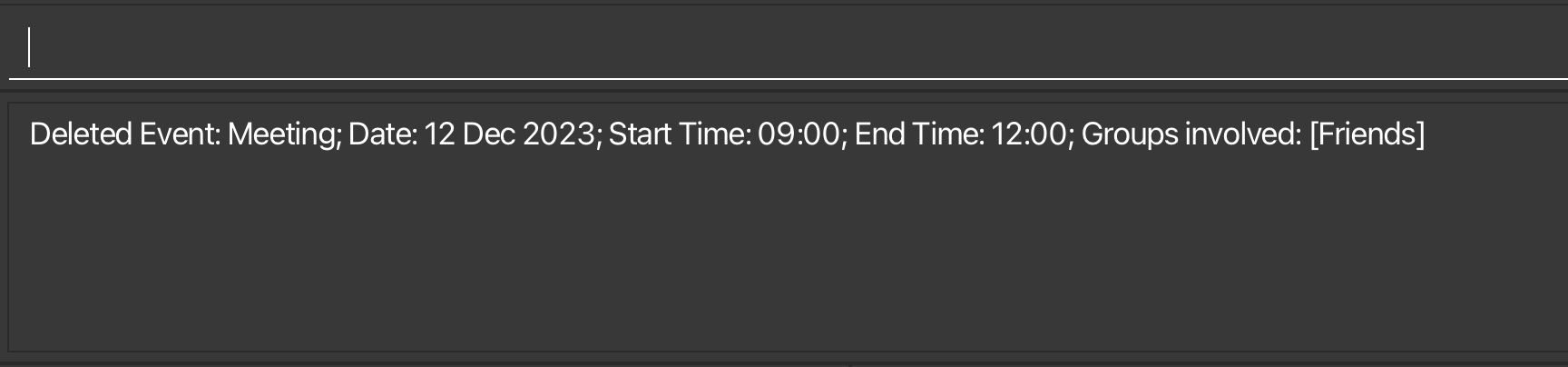
Scroll back to Table of Contents
Locating events by name, group or person: find_event
FumbleLog also allows you to quickly search for events whose name or groups contain any of the given keywords.
Format: find_event KEYWORD [MORE_KEYWORDS]
Acceptable values for each parameter:
| Parameter | Format | Example |
|---|---|---|
KEYWORD or MORE_KEYWORDS
|
Use any characters including whitespace. Must not only contain whitespaces |
Alice or Friends
|
Below are some examples on how to use find_event command:
-
find_event meeting: ReturnsmeetingandCS2103T meeting -
find_event friendsreturnsmeetingif it contains thefriendsgroup.
![]() Notes on
Notes on find_event command:
-
find_eventsearches the name of theEvent,GroupandPersonthat they are assigned to and will display them accordingly. - Only full words will be matched e.g.
meetingwill not matchmeetings - FumbleLog will display an empty event list when there are no keyword matches.
- The keywords are not case-sensitive. e.g
meetingwill matchMeeting - Events matching at least one keyword will be returned (i.e.
ORsearch). e.g.Meetings TPwill returnMeetings,TP deadline
This should be the expected output when the command succeeds:
Input: find_event meeting family
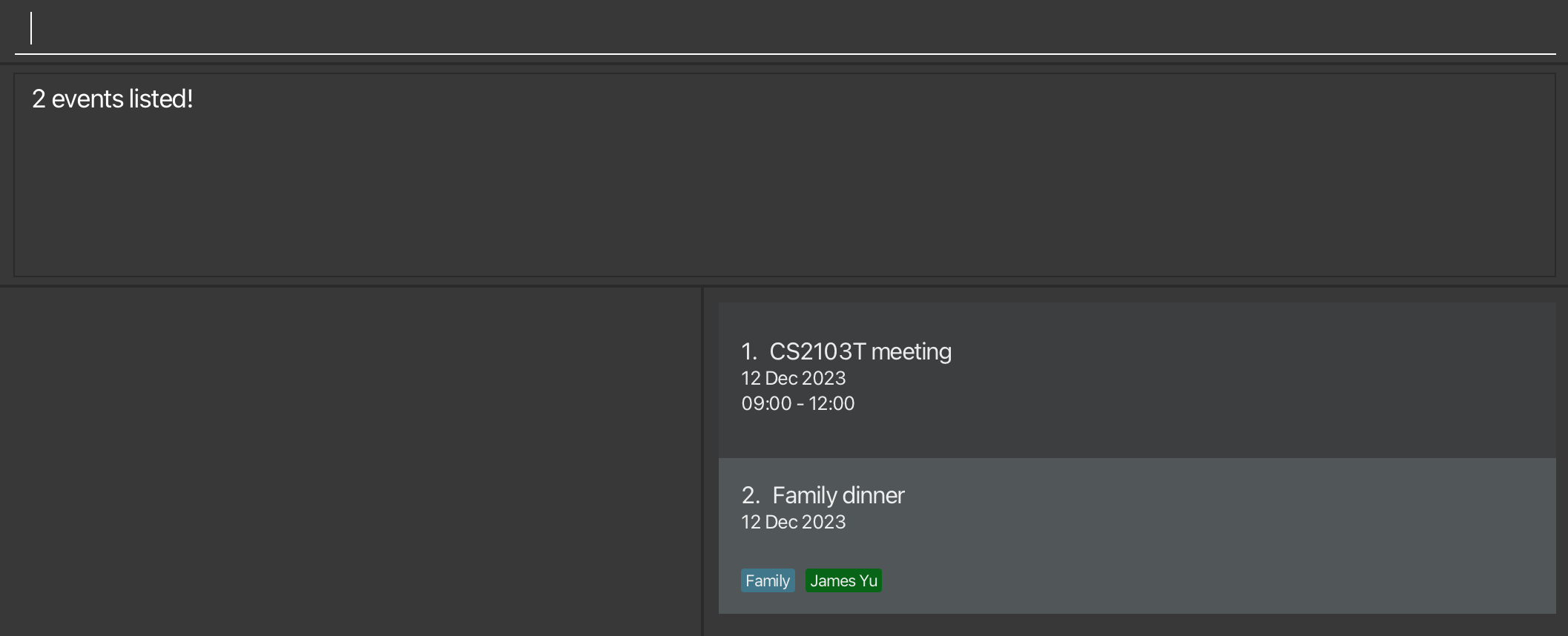
Scroll back to Table of Contents
Listing all events: list_events
After using FumbleLog find_event or find_all command which filters the event list, you can use list_events to display the full event list again.
Format: list_events
Below is an example on how to use list_persons command:
-
list_persons: Lists all your saved contacts in FumbleLog.
![]() Notes on
Notes on list_events command:
- Events are sorted by date and time, with the earliest event at the top of the list.
- Any text after the
list_eventscommand will be ignored and the command will be executed as normal.
Scroll back to Table of Contents
General commands
Show all upcoming events and birthdays : remind
If you would like to have a quick overview of your upcoming commitments, you can use the remind command and FumbleLog will display all upcoming
events and birthdays.
Format: remind [NUM_OF_DAYS]
Acceptable values for each parameter:
| Parameter | Format | Example |
|---|---|---|
NUM_OF_DAYS |
A positive integer with maximum value of 999999999. | 1 |
Below are some examples on how to use remind command:
-
remind: Shows all events and birthdays happening in the next 7 days. -
remind 3: Shows all events and birthdays happening in the next 3 days.
![]() Notes on
Notes on remind command:
-
NUM_OF_DAYSis optional. It specifies the number of days you would like to look ahead for events and birthdays. - If
NUM_OF_DAYSis not specified, the default value is 7 days.
Expected output when the command succeeds:
Input: remind
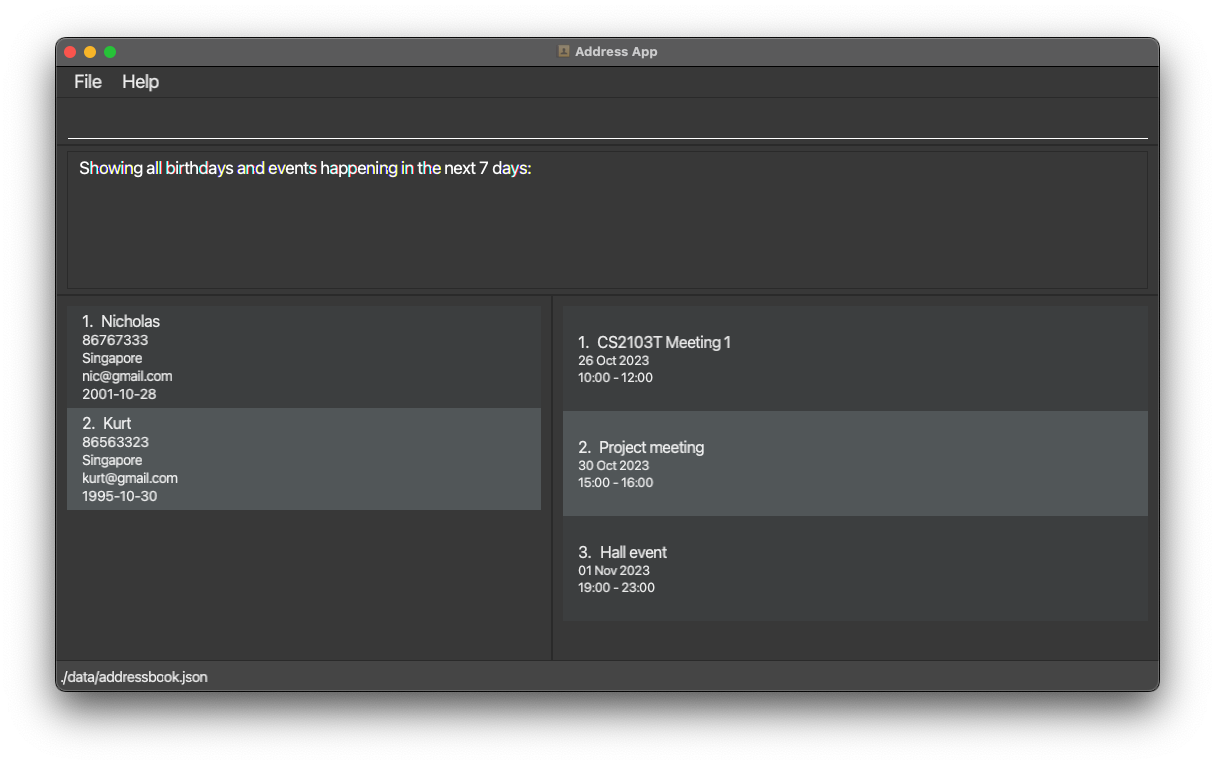
Scroll back to Table of Contents
Finding persons and events: find_all
If you would like to search for your contacts and events at the same time, you can use the find_all command to find all
persons and events whose names or groups contain any of the given keywords.
Format: find_all KEYWORD [MORE_KEYWORDS]
Acceptable values for each parameter:
| Parameter | Format | Example |
|---|---|---|
KEYWORD or MORE_KEYWORDS
|
Use any characters including whitespace. Must not only contain whitespaces |
Alice or Friends
|
Below are some examples on how to use find_event command:
-
find_all John: ReturnsjohnandJohn Doein the persons list andJohn's birthdayin the events list. -
find_all friends: ReturnsAlex Yeohas he belongs to thefriendsgroup in the persons list, andCS2103T meetingas it contains thefriendsgroup in the events list.
![]() Notes on
Notes on find_all command:
- Only full words will be matched e.g.
Hanwill not matchHans - FumbleLog will return an empty person/event list when there are no keyword matches.
- The search is not case-sensitive. e.g
hanswill matchHans - The order of the keywords does not matter. e.g.
Hans Bowill matchBo Hans - Persons and events matching at least one keyword will be returned (i.e.
ORsearch). e.g.Hans Bowill returnHans Gruber,Bo Yang
Expected output when the command succeeds:
Input: find_all friends
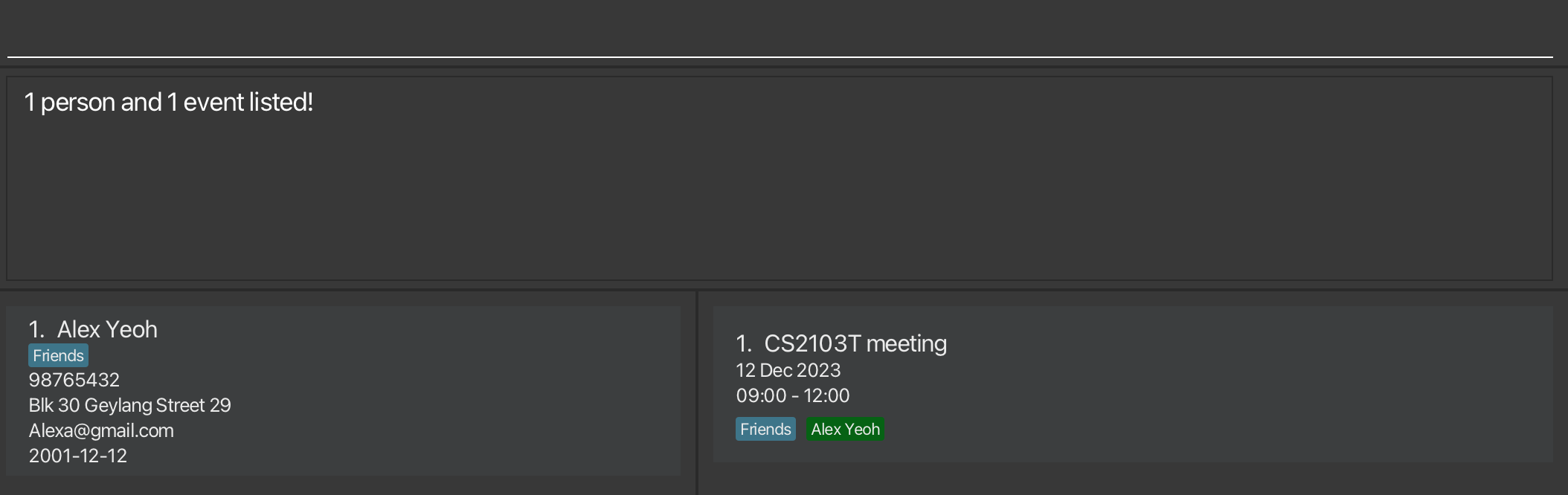
Scroll back to Table of Contents
Listing all persons and events: list_all
If you would like to list all your contacts and events, you can use the list_all command to display the full list of contacts and events.
Format: list_all
Below is an example on how to use list_all command:
-
list_all: Lists all your contacts and events in FumbleLog.
![]() Notes on
Notes on list_all command:
- Events are sorted by date and time, with the earliest event at the top of the list.
- Any text after the
list_allcommand will be ignored and the command will be executed as normal.
Scroll back to Table of Contents
Clearing all entries : clear
Clears all contacts and events from the FumbleLog.
Format: clear
Below is an example on how to use clear command:
-
clear: Clears all your contacts and events data in FumbleLog.
![]() Notes on
Notes on clear command:
- Events are sorted by date and time, with the earliest event at the top of the list.
- Any text after the
clearcommand will be ignored and the command will be executed as normal.
Exiting the program : exit
Exits the program.
Format: exit
Scroll back to Table of Contents
How we manage your data
Saving the data
FumbleLog data are saved in the hard disk automatically after any command that changes the data. There is no need to save manually.
Editing the data file
FumbleLog data are saved automatically as a JSON file [JAR file location]/data/addressbook.json. Advanced users are welcome to update data directly by editing that data file.
Scroll back to Table of Contents
FAQ
Q: How do I transfer my data to another Computer?
A:
Step 1: Install the app in the other computer
Step 2: Go to your previous computer and obtain your old data file. You can find it at [JAR file location]/data/addressbook.json.
Step 3: Copy the file from step 2 and move it to the data folder in your new computer, by replacing the new empty data file.
Your data is now all restored!
Q: What are the constraints for email addresses?
A: Emails should be of the format local-part@domain and adhere to the following constraints:
- The local-part should only contain alphanumeric characters and these special characters (like ‘+’ and ‘_’). The local-part may not start or end with any special characters.
- This is followed by a ‘@’ and then a domain name. The domain name is made up of domain labels separated by periods.
The domain name must:
- end with a domain label at least 2 characters long
- have each domain label start and end with alphanumeric characters
- have each domain label consist of alphanumeric characters, separated only by hyphens, if any.
Scroll back to Table of Contents
Known issues
-
When using multiple screens, if you move the application to a secondary screen, and later switch to using only the primary screen, the GUI will open off-screen. The remedy is to delete the
preferences.jsonfile created by the application before running the application again.
Scroll back to Table of Contents
Command summary
Commands for Persons
| Action | Format | Examples |
|---|---|---|
| Add Person | add_person n/NAME [p/PHONE_NUMBER] [e/EMAIL] [a/ADDRESS] [b/BIRTHDAY] [r/REMARK] [g/GROUP]… |
add_person n/James Ho p/22224444 e/jamesho@example.com a/123, Clementi Rd, 1234665 g/friend g/colleague |
| Edit Person | edit_person PERSON_INDEX [n/NAME] [p/PHONE_NUMBER] [e/EMAIL] [a/ADDRESS] [r/REMARK] [g/GROUP]… |
edit_person 2 n/James Lee e/jameslee@example.com |
| Delete Person | delete_person PERSON_INDEX |
delete_person 3 |
| Find Person | find_person KEYWORD [MORE_KEYWORDS] |
find_person James Jake |
| List Persons | list_persons |
Commands for Events
| Action | Format | Examples |
|---|---|---|
| Add Event | add_event m/EVENT_NAME d/DATE [s/START_TIME] [e/END_TIME] [n/PERSON_NAME]… [g/GROUP]… |
add_event m/FumbleLog meeting d/2023-10-05 s/1500 e/1700 n/Ken g/CS2103T g/CS2101 |
| Edit Event | edit_event EVENT_INDEX [m/EVENT_NAME] [d/DATE] [s/START_TIME] [e/END_TIME] [n/PERSON_NAME]… [u/PERSON_NAME]… [g/GROUP]… [ug/GROUP]… |
edit_event 1 m/tP week 3 meeting d/2023-10-05 s/1500 e/1700 n/Ken g/CS2103T g/CS2101 |
| Delete Event | delete_event EVENT_INDEX |
delete_event 1 |
| Find Event | find_event KEYWORD [MORE_KEYWORDS] |
find_event meeting |
| List Events | list_events |
General commands
| Action | Format | Examples |
|---|---|---|
| Remind | remind [NUM_OF_DAYS] |
remind or remind 4
|
| List All | list_all |
|
| Find All | find_all KEYWORD [MORE_KEYWORDS] |
find_all John |
| Clear | clear |
|
| Exit | exit |
|
| Help | help |