Developer Guide
Table of Contents
- Table of Contents
- Acknowledgements
- Setting up, getting started
- Design
- Flow of Program Execution
- Implementation
- Proposed Features
- Documentation, logging, testing, configuration, dev-ops
- Appendix: Requirements
- Appendix: Instructions for manual testing
Acknowledgements
Setting up, getting started
Refer to the guide Setting up and getting started.
Design
.puml files used to create diagrams in this document docs/diagrams folder. Refer to the PlantUML Tutorial at se-edu/guides to learn how to create and edit diagrams.
Architecture
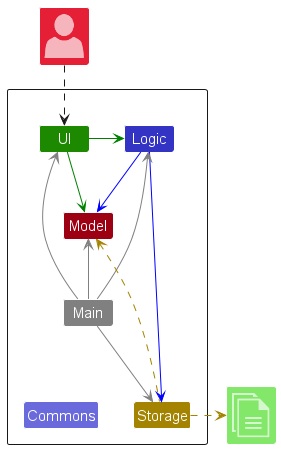
The Architecture Diagram given above explains the high-level design of the App.
Given below is a quick overview of main components and how they interact with each other.
Main components of the architecture
Main (consisting of classes Main and MainApp) is in charge of the app launch and shut down.
- At app launch, it initializes the other components in the correct sequence, and connects them up with each other.
- At shut down, it shuts down the other components and invokes cleanup methods where necessary.
The bulk of the app’s work is done by the following four components:
-
UI: The UI of the App. -
Logic: The command executor. -
Model: Holds the data of the App in memory. -
Storage: Reads data from, and writes data to, the hard disk.
Commons represents a collection of classes used by multiple other components.
How the architecture components interact with each other
The Sequence Diagram below shows how the components interact with each other for the scenario where the user issues the command delete_person 1.
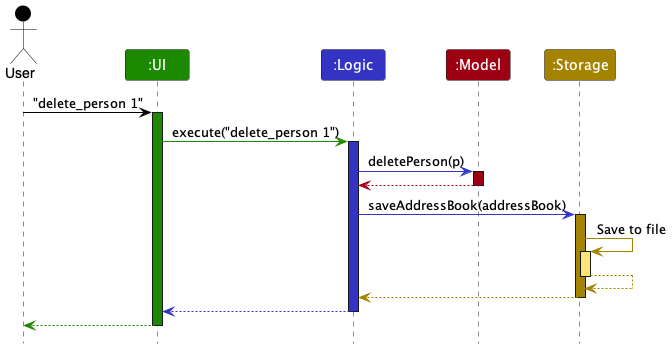
Each of the four main components (also shown in the diagram above),
- defines its API in an
interfacewith the same name as the Component. - implements its functionality using a concrete
{Component Name}Managerclass (which follows the corresponding APIinterfacementioned in the previous point.
For example, the Logic component defines its API in the Logic.java interface and implements its functionality using the LogicManager.java class which follows the Logic interface. Other components interact with a given component through its interface rather than the concrete class (reason: to prevent outside component’s being coupled to the implementation of a component), as illustrated in the (partial) class diagram below.
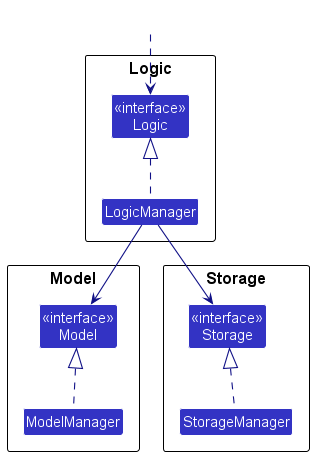
The sections below give more details of each component.
UI component
The API of this component is specified in Ui.java
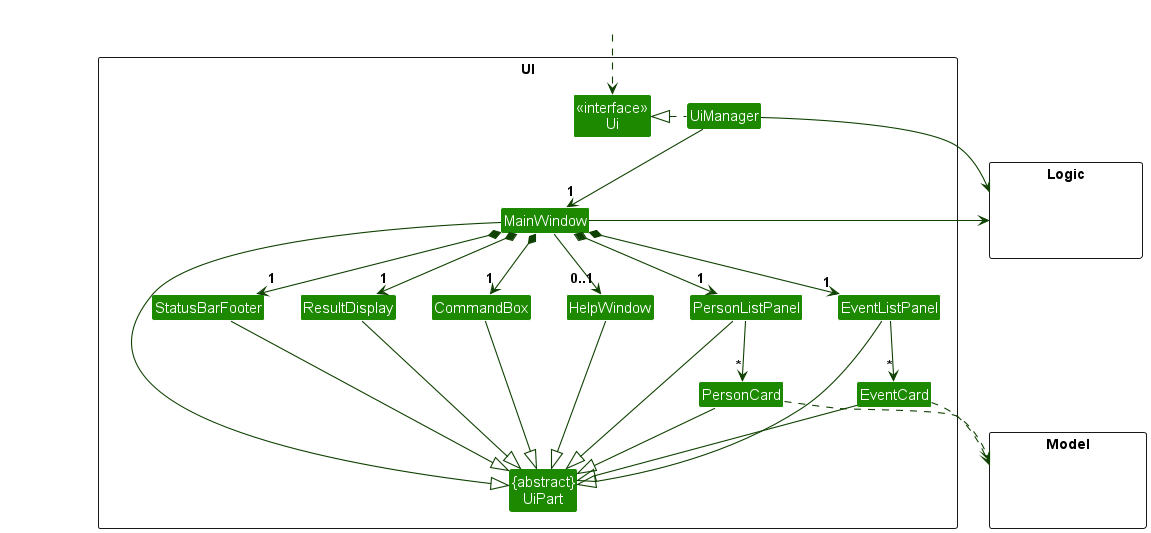
The UI consists of a MainWindow that is made up of parts e.g.CommandBox, ResultDisplay, PersonListPanel, EventListPanel, StatusBarFooter etc. All these, including the MainWindow, inherit from the abstract UiPart class which captures the commonalities between classes that represent parts of the visible GUI.
The UI component uses the JavaFx UI framework. The layout of these UI parts are defined in matching .fxml files that are in the src/main/resources/view folder. For example, the layout of the MainWindow is specified in MainWindow.fxml
The UI component,
- executes user commands using the
Logiccomponent. - listens for changes to
Modeldata so that the UI can be updated with the modified data. - keeps a reference to the
Logiccomponent, because theUIrelies on theLogicto execute commands. - depends on some classes in the
Modelcomponent, as it displaysPersonandEventobject residing in theModel.
Scroll back to Table of Contents
Logic component
API : Logic.java
Here’s a (partial) class diagram of the Logic component:
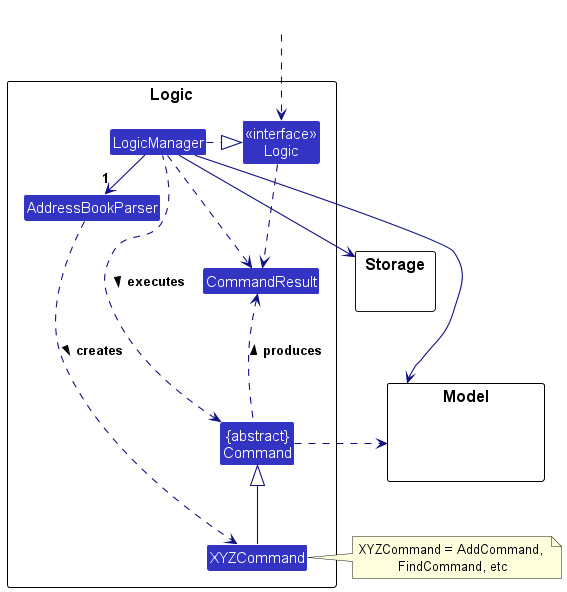
The sequence diagram below illustrates the interactions within the Logic component, taking execute("delete_person 1") API call as an example.
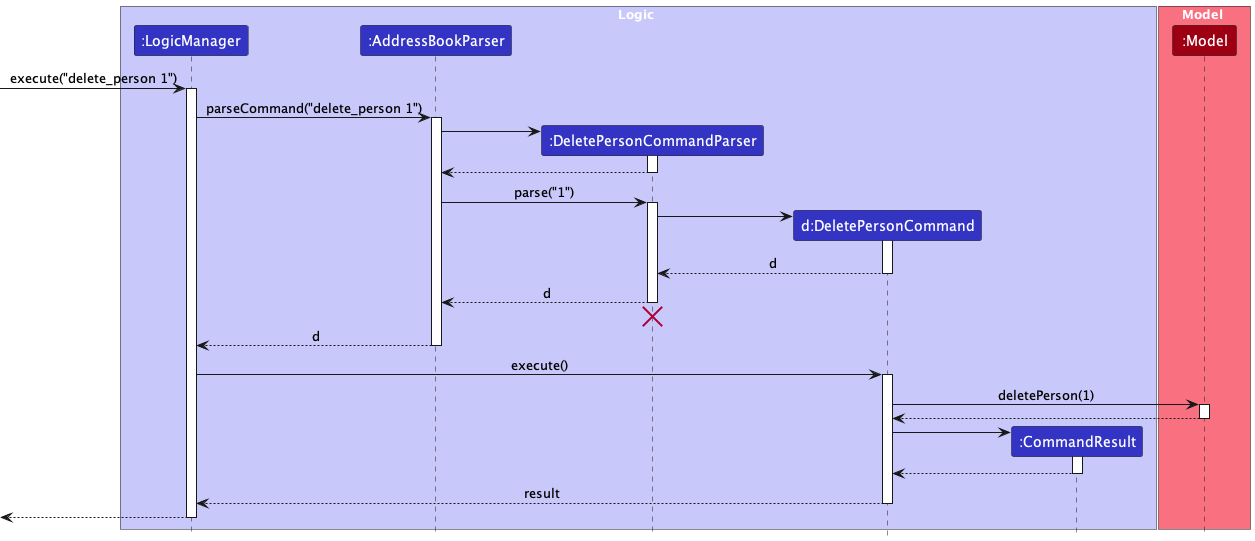
DeleteCommandParser should end at the destroy marker (X) but due to a limitation of PlantUML, the lifeline reaches the end of diagram.
How the Logic component works:
- When
Logicis called upon to execute a command, it is passed to anAddressBookParserobject which in turn creates a parser that matches the command (e.g.,DeletePersonCommandParser) and uses it to parse the command. - This results in a
Commandobject (more precisely, an object of one of its subclasses e.g.,DeletePersonCommand) which is executed by theLogicManager. - The command can communicate with the
Modelwhen it is executed (e.g. to delete a person). - The result of the command execution is encapsulated as a
CommandResultobject which is returned back fromLogic.
Here are the other classes in Logic (omitted from the class diagram above) that are used for parsing a user command:
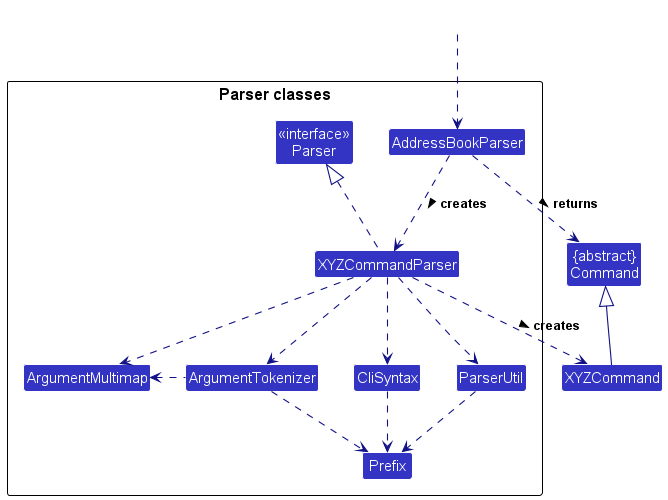
How the parsing works:
- When called upon to parse a user command, the
AddressBookParserclass creates anXYZCommandParser(XYZis a placeholder for the specific command name e.g.,AddCommandParser) which uses the other classes shown above to parse the user command and create aXYZCommandobject (e.g.,AddPersonCommand) which theAddressBookParserreturns back as aCommandobject. - All
XYZCommandParserclasses (e.g.,AddPersonCommandParser,DeletePersonCommandParser, …) inherit from theParserinterface so that they can be treated similarly where possible e.g, during testing.
Scroll back to Table of Contents
Model component
API : Model.java
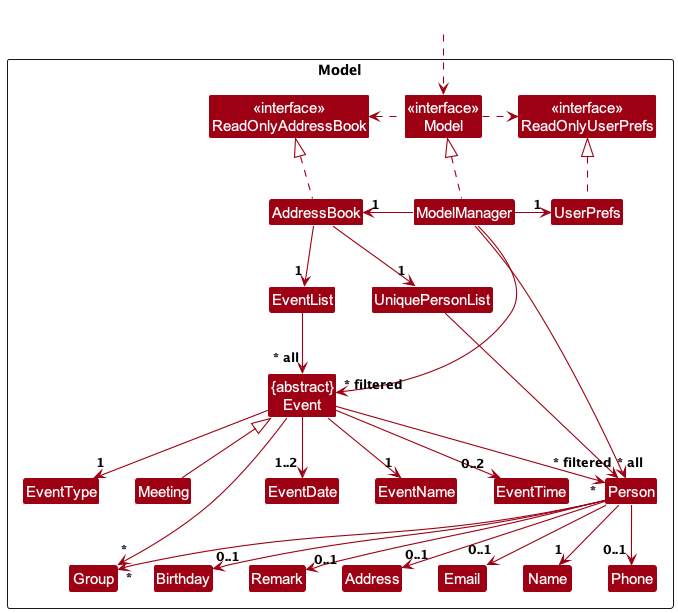
Scroll back to Table of Contents
The Model component,
- stores the address book data i.e., all
Person(which are contained in aUniquePersonListobject) andEventobjects (which are contained in aEventListobject). - stores the currently ‘selected’
Personobjects (e.g., results of a search query) as a separate filtered list which is exposed to outsiders as an unmodifiableObservableList<Person>that can be ‘observed’ e.g. the UI can be bound to this list so that the UI automatically updates when the data in the list change. - stores the currently ‘selected’
Eventobjects (e.g., results of a search query) as a separate filtered list which is exposed to outsiders as an unmodifiableObservableList<Event>that can be ‘observed’ e.g. the UI can be bound to this list so that the UI automatically updates when the data in the list change. - stores a
UserPrefobject that represents the user’s preferences. This is exposed to the outside as aReadOnlyUserPrefobjects. - stores a
Loggerobject that is used to log messages of the application’s behaviour. - does not depend on any of the other three components (as the
Modelrepresents data entities of the domain, they should make sense on their own without depending on other components)
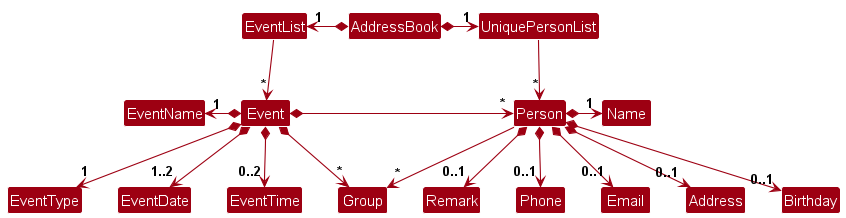
Scroll back to Table of Contents
Storage component
API : Storage.java
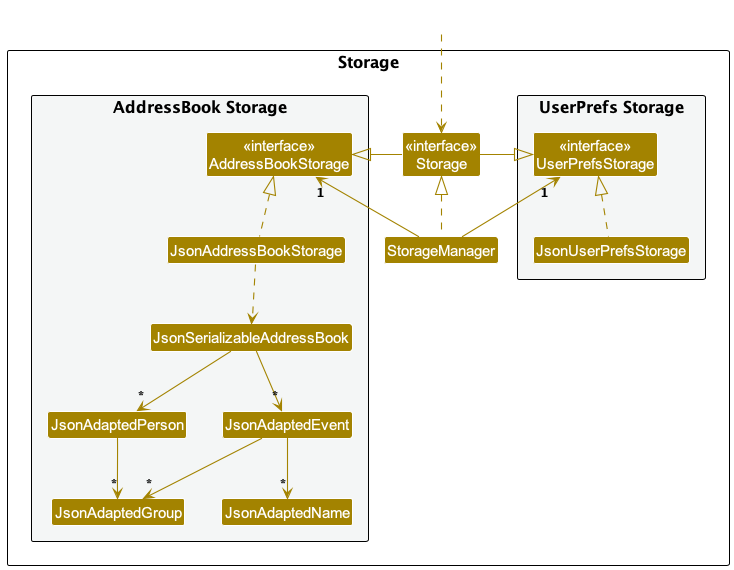
The Storage component,
- can save both address book data and user preference data in JSON format, and read them back into corresponding objects.
- inherits from both
AddressBookStorageandUserPrefStorage, which means it can be treated as either one (if only the functionality of only one is needed). - depends on some classes in the
Modelcomponent (because theStoragecomponent’s job is to save/retrieve objects that belong to theModel)
Scroll back to Table of Contents
Common classes
Classes used by multiple components are in the seedu.addressbook.commons package.
Scroll back to Table of Contents
Flow of Program Execution
The way the user interacts with the program is illustrated as follows.
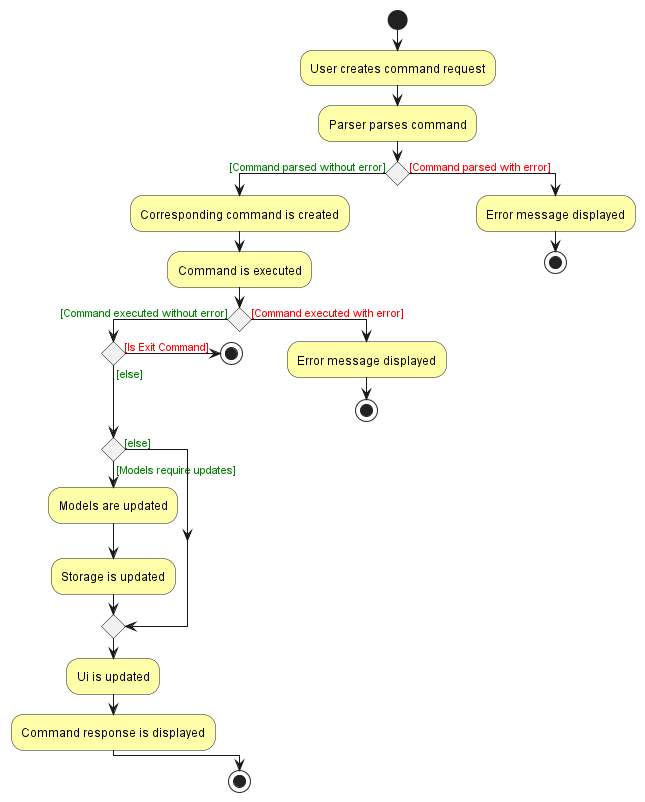
The following is a (partial) explanation of the flow of events:
- The user makes their command by issuing a command in the CommandBox.
- The command is parsed by the Parser and the corresponding Command object is created.
- The Command object is executed.
- The Command is executed and returns a CommandResult.
- The CommandResult is passed to the UI component to be displayed to the user.
More details are captured in the diagram above.
If the command involves the changing of Models, the Models are updated accordingly at stage 3 during the execution process. Changes to the models will also be reflected in Storage in the backend. These model changes will also be reflected in the Ui (e.g when a Person or an Event is changed).
The errors during process and execution are also handled accordingly by displaying an error message to the user.
The object diagram below illustrates a possible state of the Models after some commands have been executed.
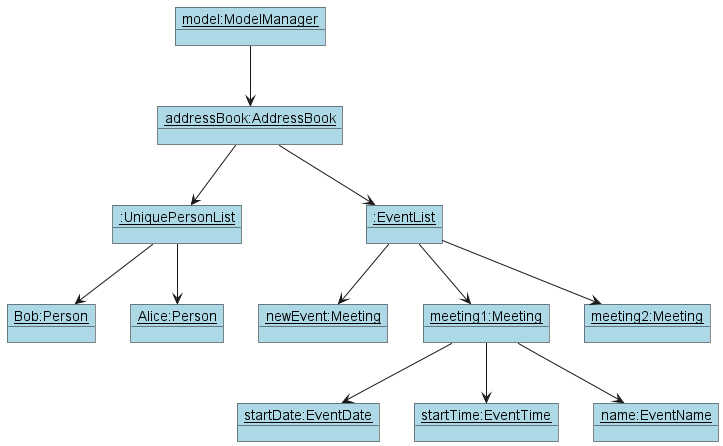
Assume that the user just added a Meeting which is a subtype of Event. They supplied the meeting with a name, a start date and a start time. The user also added some previous events and persons as shown in the diagram.
This shows how the Models are stored for use in the program.
Note that even though EventList stores a list of Events, currently only Meetings (a subtype of Event) are implemented. This is to allow for future extensibility of the program.
Scroll back to Table of Contents
Implementation
Commands
This section explains the general implementation of all commands.
The following activity diagrams shows the overall flow of events that the user will experience.
This section describes some noteworthy details on how certain features are implemented.
Parser Commands
This section explains the implementation and execution of commands that have their own specific parser.
Below is the sequence diagram for the execution of these commands (denoted by XYZCommand) after user input is sent to LogicManager. The execution of each of the command has been omitted due to their inherent differences and will be covered in their respective command sections below.
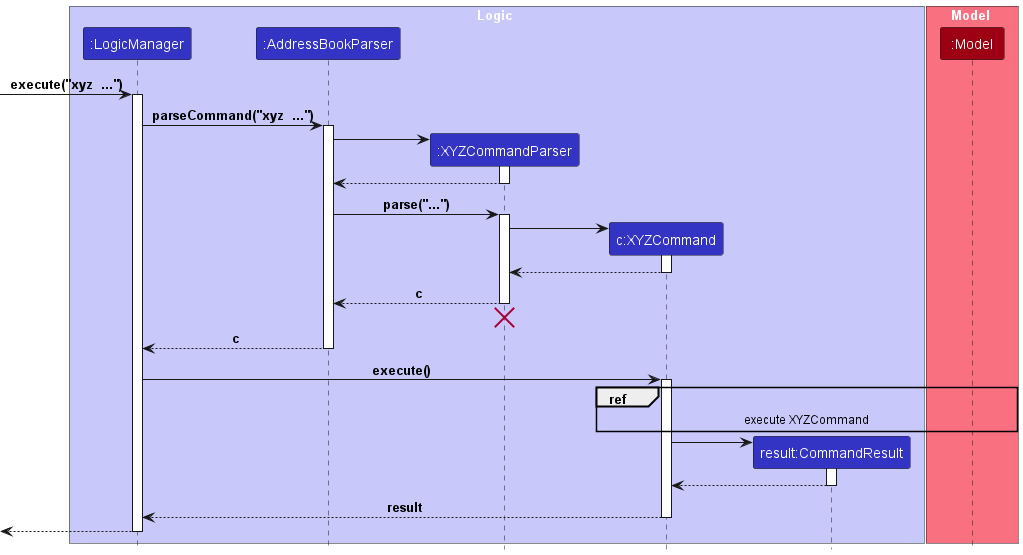
Step 1:
The user enters a command with the necessary parameters which is then passed to the LogicManager.
Step 2:
The LogicManager calls AddressBookParser::parseCommand for it to identify the type of command.
Step 3:
The AddressBookParser parses the user input and creates a command parser for that specific command. (denoted by XYZCommandParser)
Step 4:
The command parser is returned to the AddressBookParser which then calls XYZCommandParser::parse to parse the additional parameters.
Step 5:
The XYZCommandParser creates its respective command object (denoted by XYZCommand) and returns it to LogicManager.
Step 6:
The LogicManager calls XYZCommand::execute where the interaction between the command and the model is handled.
Step 7:
The XYZCommand creates a successful CommandResult and returns it to the UI.
Scroll back to Table of Contents
Ability to add persons
This section explains the implementation of the Add Task feature via the add_person command.
The AddPersonCommand causes the specified Person to be added to the Persons List in the application.
There is only one compulsory field which is the name of the Person. There are several optional fields such as the phone number, email address, address, birthday and remark of the Person.
Below is the sequence diagram outlining the execution of AddTaskCommand.
Implementation details
The add_person feature involves creating a new Person object with optional fields and adding it to FumbleLog.
This is done using AddPersonCommand which implements the Command interface. The AddPersonCommand is then executed by LogicManager which calls ModelManager to add the person to the address book.
As a result, the existing Person class in AB3’s implementation is enhanced to have the capacity of storing optional fields.
Below is a class diagram of the enhanced ‘Person’ class:
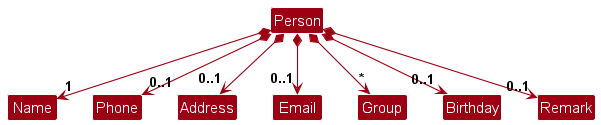
The Person object is now composed of the following optional attributes due to the refactored add feature:
-
Name: The name of the person. Compulsory field. -
Phone: The phone number of the person. Optional field. -
Email: The email address of the person. Optional field. -
Address: The address of the person. Optional field. -
Birthday: The birthday of the person. Optional field. -
Remark: The remark of the person. Optional field. -
Group: The groups that the person is associated with. Optional field.
The java.util.Optional<T> class is used to represent the optional attributes of the Person object.
To add a person, the user must specify the name of the person using the n/ prefix. The user can then specify the optional attributes of the person using the following prefixes:
The flow for the add_person command is described by the following sequence diagram:
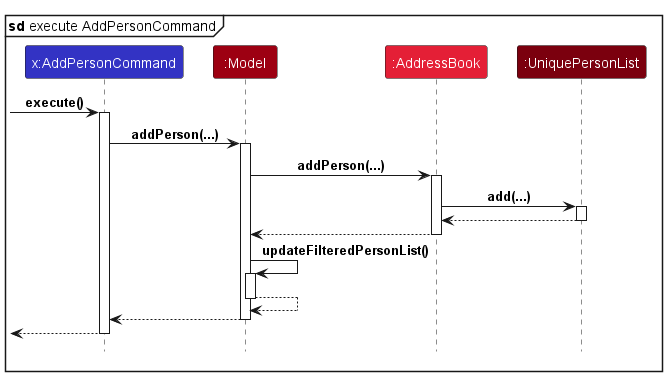
Step 1:
The LogicManager invokes AddPersonCommand::execute, which in turn calls Model::addPerson.
Step 2:
The Model will invoke addPerson in AddressBook, which in turn calls add in UniquePersonList to add the person to the list.
Step 3:
The AddPersonCommand then continues its execution as defined by this sequence diagram.
Feature details
- The application will validate the arguments supplied by the user; whether the
Nameis unique and supplied, and whether the optional fields follow the correct format. - If the arguments are invalid, an error message will be shown to the user and prompts the user for a corrected input.
- If the arguments are valid, a
Personobject will be created with the fields supplied and stored in FumbleLog.
Design Considerations
Aspect: Generic Design
The original implementation of AB3’s Person class is refactored to have the capacity of storing optional fields. This is done by using the java.util.Optional<T> class to represent the optional attributes of the Person object.
Furthermore, we have added additional fields into the Person class to allow users to store more information about the person, such as their birthday.
As the original add command already exists in AB3, this feature can be implemented by enhancing the add command. In FumbleLog, the add command is further changed to add_person.
Furthermore, we accounted for empty/null inputs in the optional fields by generating a NULL_INSTANCE for the optional fields when the user does not specify the optional fields. This design decision allowed us to easily check for empty/null inputs in the Person object by checking if the optional field is not equal to the NULL_INSTANCE, instead of doing null pointer and empty string checks.
-
Alternative 1 (current choice): Enhance the existing
add_personcommand.- Pros:
- Easier to implement.
- Reuses the logic for the
add_personcommand.
- Cons:
- Have to account for empty/null inputs in the optional fields when saving the data and testing it
- Have to account for empty/null inputs in the optional fields when displaying the data
- Pros:
-
Alternative 2: Create a new
add_person_optionalcommand.- Pros:
- Do not have to account for empty/null inputs in the optional fields when saving the data and testing it
- Cons:
- Inconveniences the user as they have to remember a new command to add a person with optional fields.
- Pros:
Scroll back to Table of Contents
Ability to delete persons
This section explains the implementation of the Delete Person feature via the delete_person command. The DeletePersonCommand causes the specified Person identified using the Index to be deleted from the UniquePerson List in the application. There is one compulsory field which is the Index of the Person to delete.
Below is the sequence diagram outlining the execution of DeletePersonCommand.
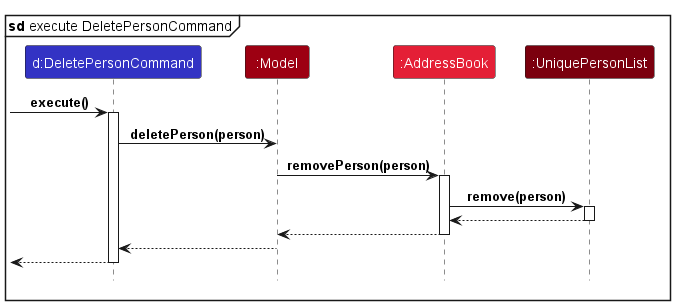
Step 1:
The LogicManager invokes DeletePersonCommand::execute, which in turn calls Model::deletePerson.
Step 2:
The Model will invoke removePerson in AddressBook, which in turn calls remove in UniquePersonList to remove it from the list.
Step 3:
The DeletePersonCommand then continues its execution as defined by this sequence diagram.
Design Considerations
Aspect: How we execute the DeletePersonCommand:
Similar to the AddPersonCommand, the main considerations for this command is related to the way that the model is stored.
Scroll back to Table of Contents
Ability to track events
This subsection details of how the Event class is implemented.
Implementation
For this feature, the Event class is implemented to store the event’s name, date,
start time, end time, persons involved and groups involved.
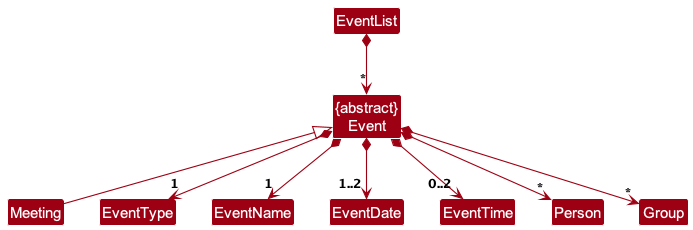
Design considerations
- Events stores a list of
Nameand a list ofGroupthat are involved in the event. This is to facilitate the ability to track persons and groups involved in the event. TheNameclass is used to represent the name of the person involved in the event, as names are unique in theUniquePersonList. - We have also made
Eventan abstract class so as to increase extensibility of FumbleLog in the future. For now, when an event is created (i.e. using theAddEventCommand), it defaults to adding aMeetinginto FumbleLog’sEventList. Future support for other kinds ofEventcan be possible (i.e. Recurring event) by directly inheriting fromEvent. - To track events, we implement an
EventListto store all events to be displayed in FumbleLog.
Scroll back to Table of Contents
Ability to assign/unassign persons from an event
Implementation
- The ability to assign a
Personto anEventis facilitated byModelManager. - Each
Eventstores a list of person assigned to it. The person(s) are represented by theirNamestored in FumbleLog. This is because theNameis the only unique identifier for a person. - When a person is assigned to an event, the person’s
Nameis added to theEvent’s list of assigned persons.- When a
Personis unassigned from anEvent, the person’sNameis removed from theEvent’s list of assigned persons. - When a person’s
Nameis modified, the change is also reflected in the event(s) that they are previously assigned to.
- When a
- Users can assign multiple names to an event by using multiple
n/identifiers following with theNamespecified. TheModelManagerwill perform checks on whether the names supplied are valid, i.e theNamecurrently exists in FumbleLog. - When editing the event, specifying
n/with aNamewill append this new name to the current list rather than replace the previous names. This is to facilitate the user to assign more persons without accidentally deleting the previous persons assigned.- To un-assign a
Person, the user must manually specifyu/with theNameto un-assign thePersonfrom theEvent. - The
ModelManagerwill perform checks on whether the names supplied are valid, i.e theNamecurrently exists in FumbleLog, and that theNameis currently assigned to theEvent.
- To un-assign a
Scroll back to Table of Contents
Ability to assign groups to an event
Implementation
- The ability to assign a
Groupto anEventis facilitated byModelManager. - Each
Eventstores a list ofGroupsassigned to it.- That is, when a
Groupis assigned to anEvent, aGroupobject is stored aSetofGroup. - When un-assigned, the corresponding groups are then removed from the
Set.
- That is, when a
- To make it easier for the users to assign groups, this action is done through the
AddEventCommandandEditEventCommand, with theg/prefix.- Users can assign multiple groups to an event by using multiple
g/identifiers following with theGroupspecified. TheModelManagerwill perform checks on whether the names supplied are valid, i.e theGroupcurrently exists in FumbleLog.
- Users can assign multiple groups to an event by using multiple
- To un-assign a
Group, the user must manually specifyug/with theGroupto un-assign it from theEvent.- The
ModelManagerwill perform checks on whether the groups supplied are valid, i.e theGroupcurrently exists in FumbleLog, and that theGroupis currently assigned to theEvent.
- The
- With the
Groupname, person(s) with that specificGroupin theirGrouplist is displayed with theEvent. - After a
Grouphas been assigned to anEvent, allPersonin thatGroupwill be displayed with theEventon FumbleLog.
A successful EditEventCommand that assigns groups should look like this:
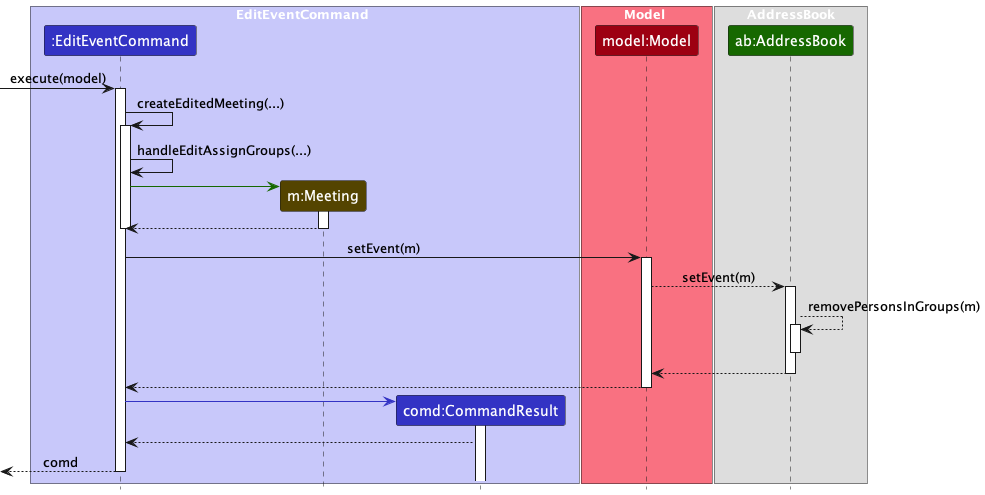
This is a possible object representation of an Event with a Group and a Person assigned to it.
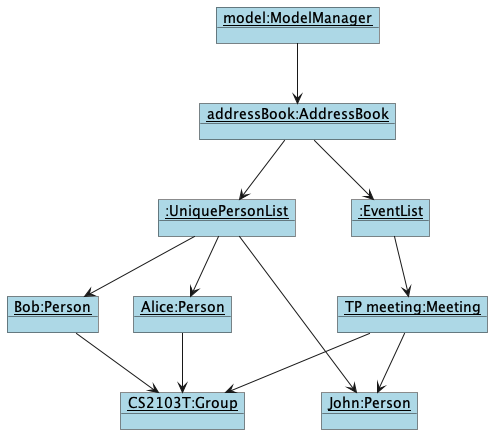
- In this object diagram, the
Event,TP meetinghas aPerson, John, assigned to it and aGroupCS2103T assigned to it. - In this case, TP meeting only stores these information and will use its respectively
Personlist andGrouplist to display:- John as assigned to it
- Bob and Alice as assigned to it within a group.
Design considerations
- When adding and displaying groups, persons that has been added individually previously will be displayed twice. To counter that, checks are done to ensure that when a group is added, duplicate persons will be deleted from the individual persons list
- A person can belong to multiple groups, due to the multiplicity between groups and persons. In this case, we allow multiple persons to be displayed, as it is clear which group they belong to.
- As the persons are searched by their group name only when displaying, adding new persons, editing and deleting persons is simple as the component just reloads and searches for everybody in the groups again.
Scroll back to Table of Contents
Ability to find persons and events
The find_XYZ commands in our application displays persons and/or events that fit the keyword(s).
Implementation
The original find command has been split into three new commands, find_person, find_event, and find_all, which
are collectively called find_XYZ commands.
-
find_personcommand allows the user to find persons with fitting name or groups. -
find_eventcommand allows the user to find events with fitting name, assigned persons and groups, or person under assigned groups. -
find_allcommand allows the user to find persons and events, which includes the criteria mentioned above.
The find_person command involves checking the current full list of persons and filtering out persons with fitting names
or groups. This is done using PersonNameOrGroupContainsKeywordsPredicate, which enhanced from the original
NameContainsKeywordsPredicate class. The predicate is then passed to Model#updateFilteredPersonList(Predicate<Person> predicate).
Meanwhile, the find_event command involves checking the current full list of events and filtering out event with fitting names, groups or persons.
This is done using EventNameOrGroupContainsKeywordsPredicate, which also enhanced from NameContainsKeywordsPredicate
class. The predicate is then passed to Model#updateFilteredEventList(Predicate<Event> predicate).
find_all command covers the mechanism of both commands mentioned above, which uses both predicates and calls both functions in Model.
As a result, the ObservableList<Person> and/or ObservableList<Event> are updated with the filtered lists of persons and events.
The UI component is notified of these new changes to the lists and updates the UI accordingly, which will show the updated lists.
Feature details
- The
find_XYZcommands can accept one or more parameterkeywordfor searching persons and/or events. - A
PersonNameOrGroupContainsKeywordsPredicateand/orEventNameOrGroupContainsKeywordsPredicatewill be created and aFindXYZcommand will be created with the predicates. - The
FindXYZcommand will then be executed and theUIwill be updated with the filtered lists of persons and/or events.
The flow for the find_XYZ commands are described by the following sequence diagrams:
find_person
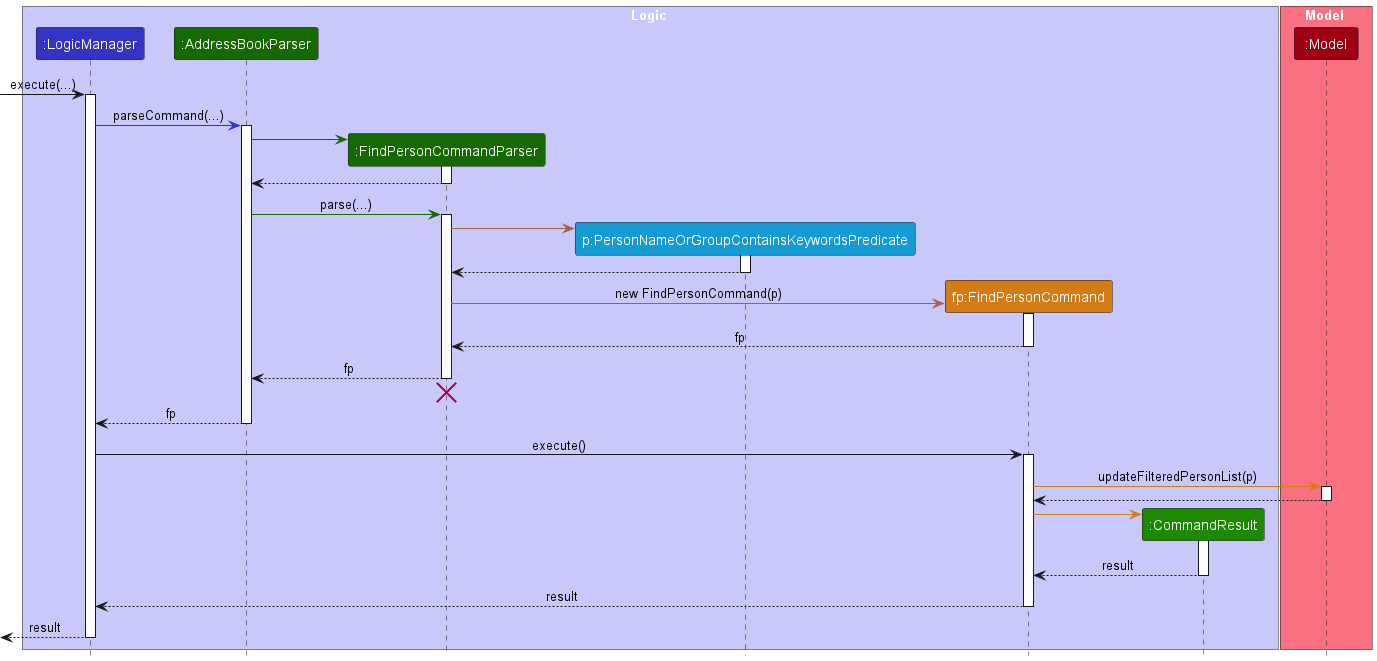
find_event
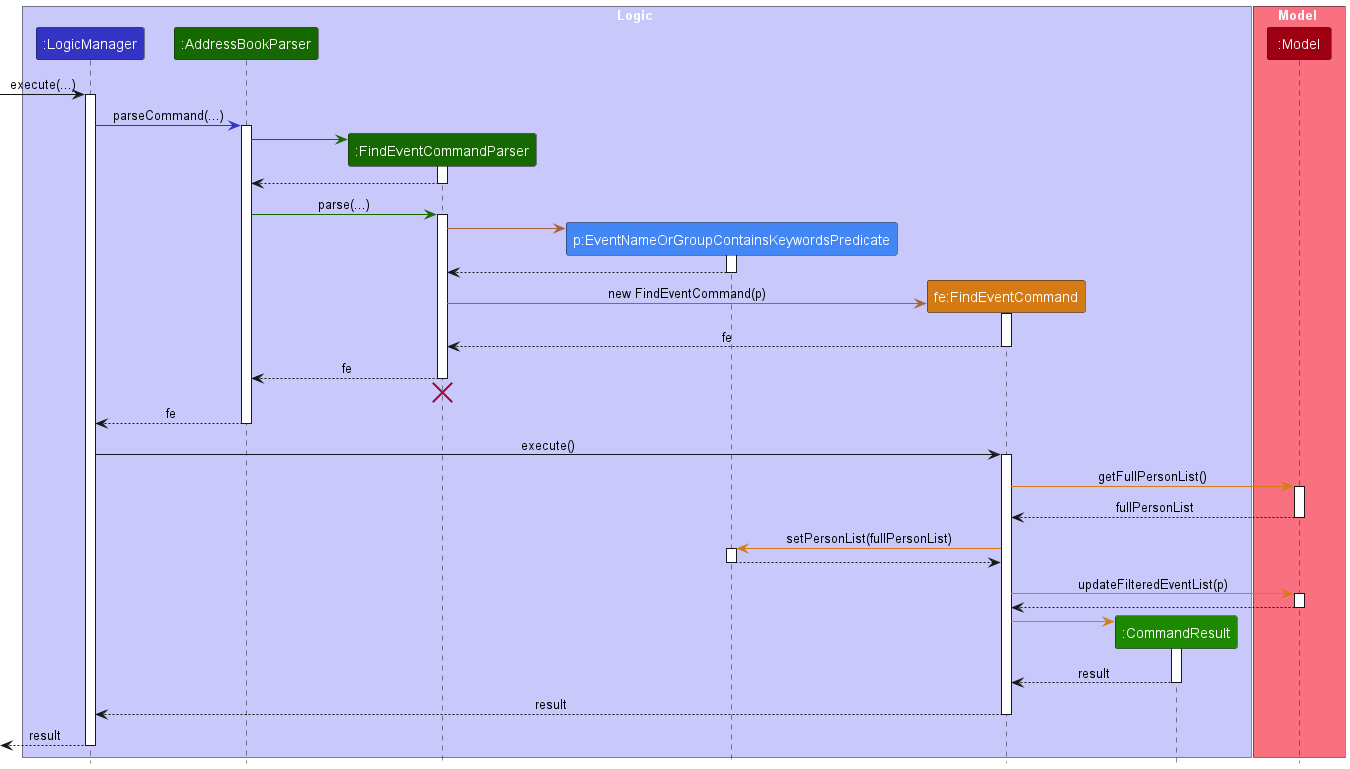
find_all
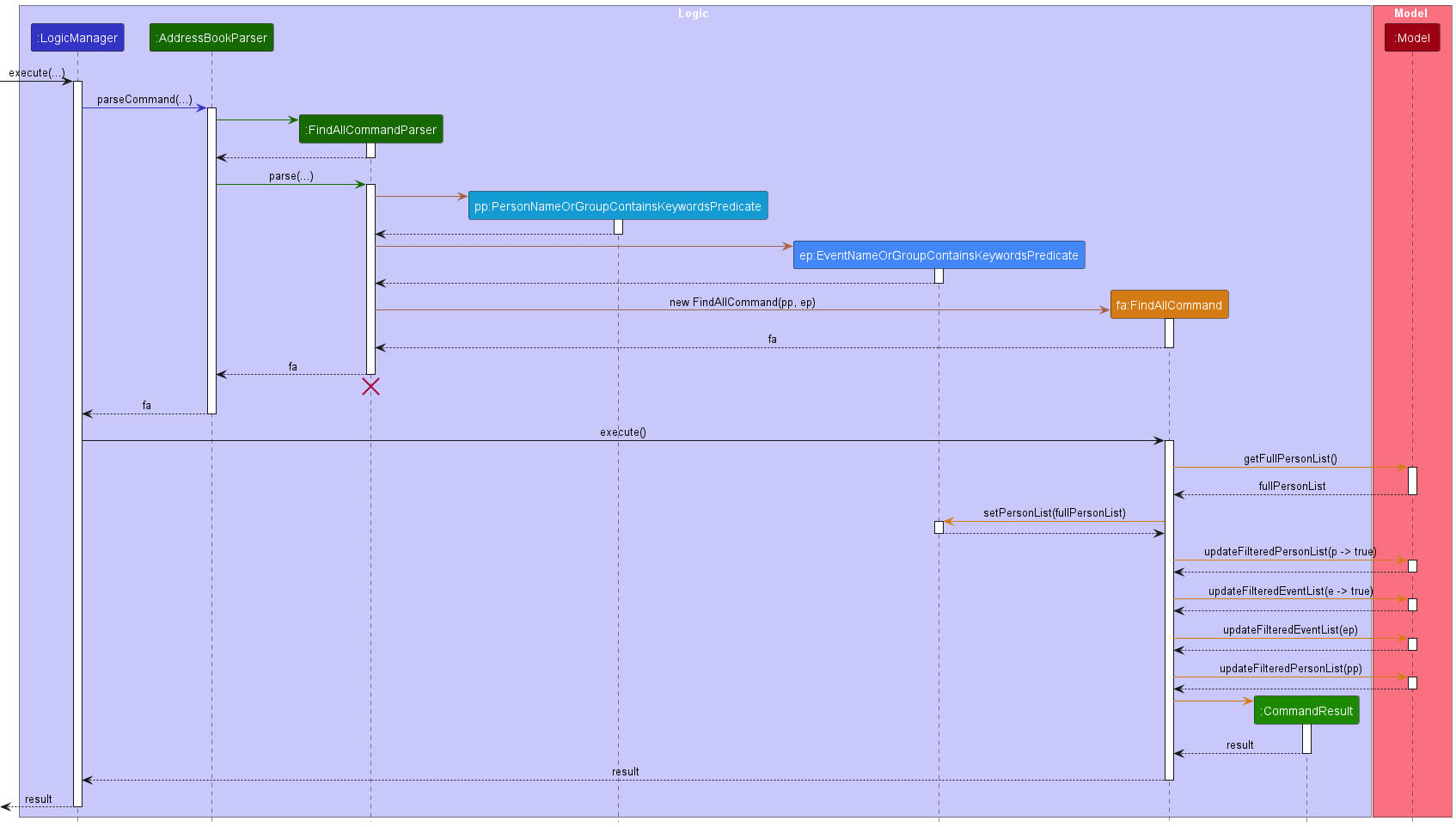
General design considerations
Aspect: Keyword target differentiation
-
Alternative 1 (Current choice): Find all persons that fits the keyword.
- Pros:
- Easier to implement.
- Cons:
- Might get unwanted results, which decreases overall experience.
- Pros:
-
Alternative 2: Differentiate the target of keyword with syntax.
- Pros:
- User can find exact person or group.
- Cons:
- Adding constraint the original command by requiring syntax, which may cause convenience.
- Pros:
Scroll back to Table of Contents
Remind feature
The remind command in our application displays a birthdays and events that will happen within a specified number of days.
Implementation
The remind feature involves checking the current filtered list of persons and events and filtering out persons with birthdays and events with starting date
that are within the specified number of days. This is done using BirthdayWithinDaysPredicate and EventWithinDaysPredicate which implements the Predicate<T> interface. These predicates are passed
to Model#updateFilteredPersonList(Predicate<Person> predicate) and Model#updateFilteredEventList(Predicate<Event> predicate) respectively.
As a result, the ObservableList<Person> and ObservableList<Event> are updated with the filtered lists of persons and events respectively.
The UI component is notified of these new changes to the lists and updates the UI accordingly, which will show the updated persons and events.
The remind command is implemented this way as it reuses the logic for the find command where it utilises the Model component to update the current list of persons based on the given predicate.
Instead of filtering out persons based on names, the BirthdayWithinDaysPredicate filters out persons based on their birthdays and the EventWithinDaysPredicate filters out events based on their starting dates.
The flow for the remind command is described by the following sequence diagram:
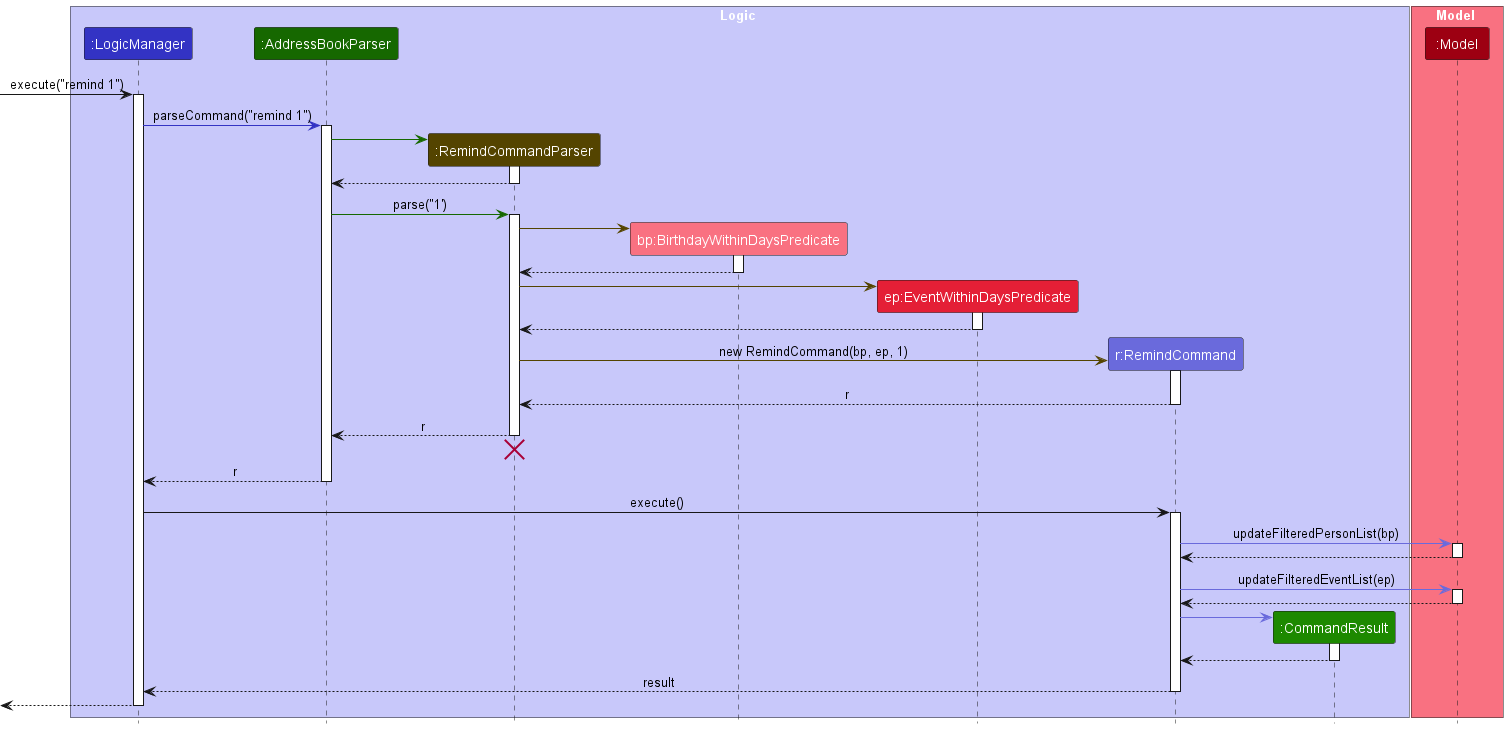
Feature details
- The
remindcommand can accept an optional parameterdayswhich specifies the number of days to search for birthdays and events. Ifdaysis not specified, the default value of 7 days will be used. - The application will validate the argument
daysto ensure that it is a positive integer. If it is not, an error message will be shown to the user and prompts the user for a corrected input. - If it is a valid input, a
BirthdayWithinDaysPredicateandEventWithinDaysPredicatewill be created and aRemindcommand will be created with the predicates. - The
Remindcommand will then be executed and theUIwill be updated with the filtered lists of persons and events.
General design considerations
-
Alternative 1 (Current choice): Updating list with predicate.
- Pros:
- Reuses the logic of the original
findcommand. - The
UIcomponent is notified of the changes to the list and updates the UI accordingly.
- Reuses the logic of the original
- Cons:
- The
Modelcomponent is tightly coupled with theUIcomponent.
- The
- Pros:
-
Alternative 2: Checking current list for birthdays and events, and adding to new list.
- Pros:
- Easier to implement.
- Cons:
- Performance overhead. New addressbook objects needs to be created.
- Pros:
Scroll back to Table of Contents
Proposed Features
[Proposed] Undo/redo feature
Proposed Implementation
The proposed undo/redo mechanism is facilitated by VersionedAddressBook. It extends AddressBook with an undo/redo history, stored internally as an addressBookStateList and currentStatePointer. Additionally, it implements the following operations:
-
VersionedAddressBook#commit()— Saves the current address book state in its history. -
VersionedAddressBook#undo()— Restores the previous address book state from its history. -
VersionedAddressBook#redo()— Restores a previously undone address book state from its history.
These operations are exposed in the Model interface as Model#commitAddressBook(), Model#undoAddressBook() and Model#redoAddressBook() respectively.
Given below is an example usage scenario and how the undo/redo mechanism behaves at each step.
Step 1. The user launches the application for the first time. The VersionedAddressBook will be initialized with the initial address book state, and the currentStatePointer pointing to that single address book state.
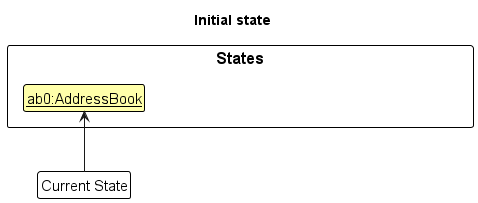
Step 2. The user executes delete_person 5 command to delete the 5th person in the address book. The delete_person command calls Model#commitAddressBook(), causing the modified state of the address book after the delete_person 5 command executes to be saved in the addressBookStateList, and the currentStatePointer is shifted to the newly inserted address book state.
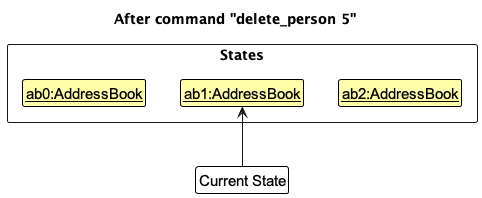
Step 3. The user executes add_person n/David … to add a new person. The add_person command also calls Model#commitAddressBook(), causing another modified address book state to be saved into the addressBookStateList.
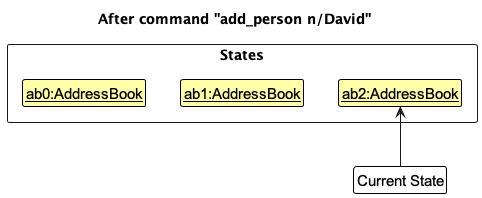
Model#commitAddressBook(), so the address book state will not be saved into the addressBookStateList.
Step 4. The user now decides that adding the person was a mistake, and decides to undo that action by executing the undo command. The undo command will call Model#undoAddressBook(), which will shift the currentStatePointer once to the left, pointing it to the previous address book state, and restores the address book to that state.
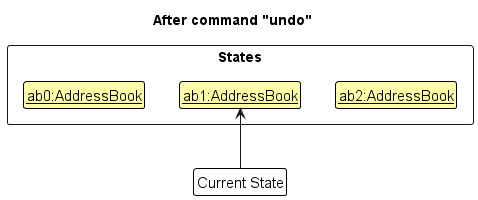
currentStatePointer is at index 0, pointing to the initial AddressBook state, then there are no previous AddressBook states to restore. The undo command uses Model#canUndoAddressBook() to check if this is the case. If so, it will return an error to the user rather
than attempting to perform the undo.
The following sequence diagram shows how the undo operation works:
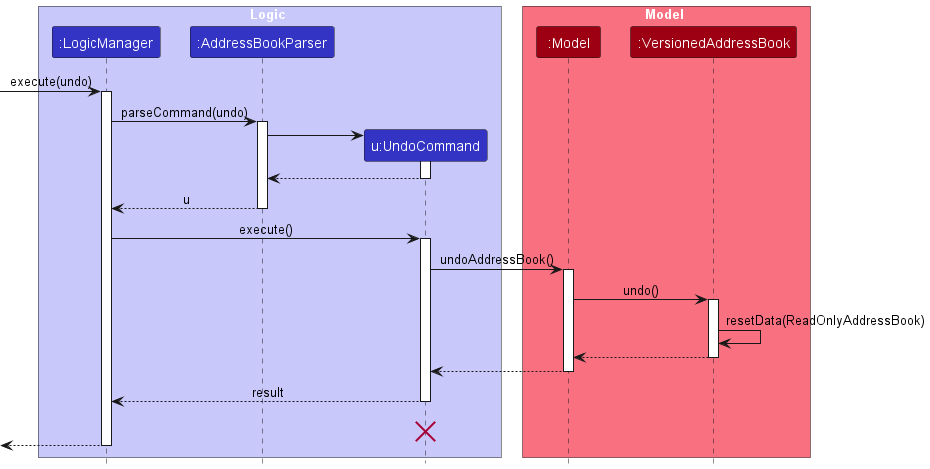
UndoCommand should end at the destroy marker (X) but due to a limitation of PlantUML, the lifeline reaches the end of diagram.
The redo command does the opposite — it calls Model#redoAddressBook(), which shifts the currentStatePointer once to the right, pointing to the previously undone state, and restores the address book to that state.
currentStatePointer is at index addressBookStateList.size() - 1, pointing to the latest address book state, then there are no undone AddressBook states to restore. The redo command uses Model#canRedoAddressBook() to check if this is the case. If so, it will return an error to the user rather than attempting to perform the redo.
Step 5. The user then decides to execute the command list_all. Commands that do not modify the address book, such as list_all, will usually not call Model#commitAddressBook(), Model#undoAddressBook() or Model#redoAddressBook(). Thus, the addressBookStateList remains unchanged.
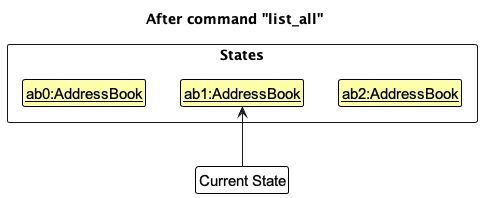
Step 6. The user executes clear, which calls Model#commitAddressBook(). Since the currentStatePointer is not pointing at the end of the addressBookStateList, all address book states after the currentStatePointer will be purged. Reason: It no longer makes sense to redo the add_person n/David … command. This is the behavior that most modern desktop applications follow.
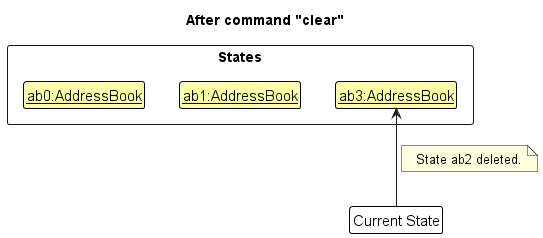
The following activity diagram summarizes what happens when a user executes a new command:
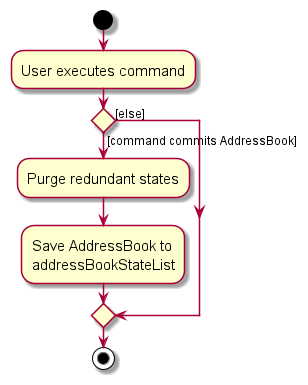
Design considerations:
Aspect: How undo & redo executes:
-
Alternative 1 (current choice): Saves the entire address book.
- Pros: Easy to implement.
- Cons: May have performance issues in terms of memory usage.
-
Alternative 2: Individual command knows how to undo/redo by
itself.
- Pros: Will use less memory (e.g. for
delete_person, just save the person being deleted). - Cons: We must ensure that the implementation of each individual command are correct.
- Pros: Will use less memory (e.g. for
Scroll back to Table of Contents
Documentation, logging, testing, configuration, dev-ops
Appendix: Requirements
Product scope
Target user profile:
This product is targeted at busy university students who struggle to manage their interpersonal relationships and commitments due to the demands of their academic and social lives. They are relatively tech savvy and prefer to use the keyboard over the mouse, prefer short commands over full sentences. These users seek an intuitive and efficient solution to help them stay organized, prioritize their tasks and manage their time effectively.
Value proposition:
We provide students with an easy-to-use application to manage their social lives and time better. Our app reminds students of their upcoming commitments and helps them to prioritize their tasks. It also helps them to keep track of their friends’ birthdays and other important events.
User stories
Priorities: High (must have) - * * *, Medium (nice to have) - * *, Low (unlikely to have) - *
| Priority | As a … | I want to … | So that I can… |
|---|---|---|---|
* * * |
university student | see usage instructions | refer to instructions when I forget how to use the App |
* * * |
university student | add a new person | keep my address book up to date |
* * * |
university student | include optional fields when adding contacts | include comprehensive and personalized information for each contact |
* * * |
university student | assign contacts to groups | efficiently organise my contacts by grouping them together |
* * * |
university student | delete a person | remove contacts that I no longer need |
* * * |
university student | find a person by name | locate details of persons by name without having to go through the entire list |
* * * |
university student | find a person by group | locate details of persons based on which group the person is in |
* * * |
university student | find an event by event name | locate details of an event without having to go through the entire list |
* * * |
university student | find an event by people or groups attending | locate details of an event based on the people or groups attending |
* * * |
university student | find contacts and events at the same time | quickly search for contacts and events that are related to each other |
* * * |
university student | edit a person details | reflect any contact changes accordingly |
* * * |
university student | create an event | schedule and keep track of important commitments |
* * * |
university student | include optional fields when adding events | include comprehensive and personalized information for each event |
* * * |
university student | assign contacts to events | keep track of who is attending an event |
* * * |
university student | edit an event details | modify event details if the details of event has changed |
* * * |
university student | delete an event | remove events that are canceled or no longer relevant |
* * * |
university student | view all upcoming events on a separate event column in the GUI | simultaneously view contact details and event details |
* * * |
university student | be reminded on events and birthdays | so that i can remember upcoming social activities |
Scroll back to Table of Contents
Use cases
For all use cases below, unless specified otherwise:
- the System is
FumbleLog - the Person is the
user - the Actors are
Computing student
Use case: UC01 - Add a person
MSS
- User requests to add persons
-
FumbleLog adds the person
Use case ends.
Extensions
-
1a. User supplies the wrong type of parameters when adding the person
-
2a1. FumbleLog shows an error message.
Use case resumes at step 1.
-
-
2a. Person is added with a group and that group is assigned to an event
-
2a1. FumbleLog reloaded the event component and displays the newly added person in the event.
Use case ends.
-
Use case: UC02 - Edit a person
MSS
- User requests to list persons
- FumbleLog shows a list of persons
- User request to edit a specific person in the list
-
FumbleLog edits the person with the new information
Use case ends.
Extensions
-
2a. List is empty
Use case ends.
-
3a. User supplies an invalid index to edit
-
3a1. FumbleLog shows an error message.
Use case resumes at step 2.
-
-
3b. User modifies the name of the person
-
3b1. FumbleLog updates the name of the person in all events that the person is assigned to. This includes persons in groups.
Use case resumes at step 4.
-
-
3c. User removes a group(s) from the person and that group(s) is assigned to an event.
-
3c1. FumbleLog removes the person from the corresponding group in all events.
Use case resumes at step 4.
-
-
3d. User adds a group(s) to the person and that group(s) is assigned to an event.
-
3d1. FumbleLog adds the person to the corresponding group(s) in all events.
Use case resumes at step 4.
-
Use case: UC03 - Delete a person
MSS
- User requests to list persons
- FumbleLog shows a list of persons
- User requests to delete a specific person in the list
-
FumbleLog deletes the person
Use case ends.
Extensions
-
2a. The list is empty.
Use case ends.
-
3a. The given index is invalid.
-
3a1. FumbleLog shows an error message.
Use case resumes at step 2.
-
-
3b. The person is assigned to an event.
-
3b1. The person is removed from the event.
Use case resumes at step 4.
-
-
4a. The person is the last member of a group and that group is assigned to an event.
-
4a1. The group is removed from the event.
Use case ends.
-
Use case: UC04 - Add an event
MSS
- User requests to add a event
-
FumbleLog adds the event with the supplied information
Use case ends.
Extensions
-
1a. User supplies invalid parameters
-
1a1. FumbleLog shows an error message
Use case resumes at step 1.
-
-
1b. User supplies a date that is before the current date
-
1b1. FumbleLog shows an error message
Use case resumes at step 1.
-
-
1c. User supplies a start time that is after the end time
-
1c1. FumbleLog shows an error message
Use case resumes at step 1.
-
-
1d. User supplies a start time that is before the current time
-
1d1. FumbleLog shows an error message
Use case resumes at step 1.
-
Use case: UC05 - Edit an event
MSS
- User request to edit a specific event in the list
-
FumbleLog edits the event with the new information
Use case ends.
Extensions
-
1a. List is empty
Use case ends.
-
1b. User supplies an invalid index to edit
-
1b1. FumbleLog shows an error message.
Use case resumes at step 1.
-
- 1c. User supplies an invalid parameter
-
1c1. FumbleLog shows an error message.
Use case resumes at step 1.
-
-
1d. User supplies a date that is before the current date
-
1d1. FumbleLog shows an error message
Use case resumes at step 1.
-
-
1e. User supplies a start time that is after the end time
-
1e1. FumbleLog shows an error message
Use case resumes at step 1.
-
-
1f. User supplies a start time that is before the current time
-
1f1. FumbleLog shows an error message
Use case resumes at step 2.
-
-
2a. User enters a group and certain members of the group is already assigned to the event individually.
-
2a1. For each Event, duplicate members will be removed from the individual Persons list.
Use case ends
-
Use case: UC06 - Delete an event
MSS
- User requests to list events
- FumbleLog shows a list of events
- User requests to delete a specific event in the list
-
FumbleLog deletes the event
Use case ends.
Extensions
-
2a. The list is empty
Use case ends.
-
3a. The given index is invalid
-
3a1. FumbleLog shows an error message.
Use case resumes at step 2.
-
Use case: UC07 - Assigning a person to an event
MSS
- User requests to show a list of events
- FumbleLog shows list of events
- User requests to assign a person(s) to a specific event in the list
- FumbleLog assigns the person(s) to the event
-
FumbleLog displays the all person(s) with that group under the event
Use case ends.
Extensions
-
1a. The list is empty
Use case ends.
- 3a. User tries to assign a person to an invalid event
-
3a1. FumbleLog shows an error message
Use case resumes at step 3.
-
- 3b. User tries to assign an invalid person to an event.
-
3b1. FumbleLog shows an error message.
Use case ends.
-
-
4a. User tries to assign a person to an event that already has the person assigned
Use case ends.
Use case: UC08 - Assigning a group to an event
MSS
- User requests to show a list of events
- FumbleLog shows list of events
- User requests to assign a group(s) to a specific event in the list
- FumbleLog assigns the group(s) to the event
-
FumbleLog displays the all person(s) with that group under the event
Use case ends.
Extensions
-
1a. The list is empty
Use case ends.
- 3a. User tries to assign a group to an invalid event
-
3a1. FumbleLog shows an error message
Use case resumes at step 3.
-
- 3b. User tries to assign an invalid group to an event.
-
3b1. FumbleLog shows an error message.
Use case ends.
-
-
4a. User tries to assign a group to an event that already has the group assigned
Use case ends.
-
5a. A person is displayed as an individual and is a member to the group.
-
5a1. FumbleLog removes the person from the individual list.
Use case ends.
-
Use case: UC09 - Find persons
- User requests to list all the persons.
- FumbleLog shows a list of persons
- User requests to find persons by specifying a group or name
-
FumbleLog shows the list of persons that belong in the specified group
Use case ends.
Extensions
-
3a. The group does not exist
- 3a1. FumbleLog shows an empty list.
Use case resumes at step 3.
-
3b. The person does not exist
- 3b1. FumbleLog shows an empty list.
Use case resumes at step 3.
-
4a. The list is empty
Use case ends.
Use case: UC10 - Find events
- User requests to list all the events.
- FumbleLog shows a list of events
- User requests to find events by specifying a group or event name
-
FumbleLog shows the list of events that belong in the specified group
Use case ends.
Extensions
- 3a. The group does not exist
- 3a1. FumbleLog shows an empty list.
Use case resumes at step 3.
- 3b. The event does not exist
- 3b1. FumbleLog shows an empty list.
-
4a. The list is empty
Use case ends.
Use case: UC11 - Show reminders for events/birthdays happening soon
MSS
- User requests a reminder for events/birthdays happening soon using the ‘remind’ command.
-
FumbleLog displays a list of events/birthdays happening in the next 7 days by default.
Use case ends.
Extensions
- 1a. User can specify the number of days to look ahead for events and birthdays after the ‘remind’ command.
- 1a1. If the specified range is valid (e.g., a positive integer), FumbleLog shows the list of events/birthdays happening within the specified range of time (n days).
- 1a2. If the specified range is invalid (e.g., a negative integer), FumbleLog shows an error message.
Use case ends.
-
2a. The list is empty
Use case ends.
Non-Functional Requirements
- Should work on any mainstream OS as long as it has Java
11or above installed. - Should be able to hold up to 1000 persons without a noticeable sluggishness in performance for typical usage.
- A user with above average typing speed for regular English text (i.e. not code, not system admin commands) should be able to accomplish most of the tasks faster using commands than using the mouse.
- Should be able to hold up to 1000 events without a noticeable sluggishness in performance for typical usage.
- The data stored on the hard drive should be light-weight and not take too much space.
{More to be added}
Glossary
- Mainstream OS: Windows, Linux, Unix, OS-X
- Private contact detail: A contact detail that is not meant to be shared with others
- Person: A person or entity that is associated with an event. A person contains a name and a list of contact details, such as phone number, email address, etc.
-
Event: An encompassing term that refers to any organized occurrence or gathering,
which can include various types of activities, such as meetings, birthdays, and other scheduled events. - Meeting: A specific type of event that involves the interaction of two or more individuals. Contacts or groups of contacts can be assigned to a single meeting.
- Group: A collection of contacts grouped together for organizational purposes. Contacts or groups can be assigned to a single meeting, allowing for efficient management and coordination of events and interactions.
- GUI: Graphical User Interface
- CLI: Command Line Interface
- UI: User Interface
- MSS: Main Success Scenario
- UC: Use Case
- VCS: Version Control System
- CI: Continuous Integration
Scroll back to Table of Contents
Appendix: Instructions for manual testing
Given below are instructions to test the app manually.
Launch and shutdown
-
Initial launch
-
Download the jar file and copy into an empty folder
-
Double-click the jar file Expected: Shows the GUI with a set of sample contacts. The window size may not be optimum.
-
-
Saving window preferences
-
Resize the window to an optimum size. Move the window to a different location. Close the window.
-
Re-launch the app by double-clicking the jar file.
Expected: The most recent window size and location is retained.
-
Adding a person
-
Adding a person when all persons are being shown
- Test case:
add_person n/James p/93748274 e/james@gmail.com a/computing drive b/2001-10-20
Expected: A contact is added to the list with the given parameters. Details of the added person will show in the response box.
- Test case:
- Adding a person when the contacts list is filtered
-
Prerequisite: Filter the list using the
find_personcommand or theremindcommand -
Test case:
add_person n/John
Expected: The contacts list shows all persons again. The contact is added to the contact list at the back. The added person’s details is shown in the response box.
-
-
Adding a person with a group that has been assigned to an event.
-
Prerequisite: The event list has an event with the group
CS2103Tassigned to it. The contact and event list is not filtered. -
Test case:
add_person n/John g/CS2103T
Expected: The person is added to the contact list. The added person’s details are shown in the response box. The person is added to the event, under the group that it has been assigned to.
-
Editing a person
-
Editing a person when all persons are being shown
-
Prerequisite: List all persons using the
list_allcommand. There should be multiple persons in the contact list. -
Test case:
edit_person 1 n/John Donuts
Expected: The person’s name should be updated. The person’s details should be displayed in the response box.
-
-
Editing a person when the contacts list is filtered
-
Prerequisite: Filter the list using the
find_personcommand or theremindcommand. Ensure that there is at least 1 person in the contact list. -
Test case:
edit_person 1 n/Johnny
Expected: The contact list stays filtered. If the person’s name was the search term infind_person, the person should disappear. Usedlist_allto view the edited person. The details of the edited person should be displayed in the response box.
-
-
Editing a person with a group that has already been assigned to an event
-
Prerequisite: The event list has an event with the group
CS2103Tassigned to it. The contact and event list is not filtered. -
Test case:
edit_person 1 n/Johnny g/CS2103T
Expected: The person is edited in the contact list. The person’s details are shown in the response box. The person is added to the event, under the group that it has been assigned to.
-
-
Editing a person to unassign a group, given that the group has been assigned to an event
-
Prerequisite: The event list has an event with the group
CS2103Tassigned to it. The contact and event list is not filtered. -
Test case:
edit_person 1 ug/CS2103T
Expected: The person is edited in the contact list. The person’s details are shown in the response box. The person is removed from the event, under the group that it has been assigned to. If the person is the last member of the group, the group is removed from the event.
-
Deleting a person
-
Deleting a person while all persons are being shown
-
Prerequisites: List all persons using the
list_allorlist_personscommand. Multiple persons in the list. -
Test case:
delete_person 1
Expected: First contact is deleted from the list. Details of the deleted contact shown in the status message. Timestamp in the status bar is updated. -
Test case:
delete_person 0
Expected: No person is deleted. Error details shown in the status message. Status bar remains the same.
-
-
Deleting a person with a group that has been assigned to an event
-
Prerequisite: The event list has an event with the group
CS2103Tassigned to it. The contact and event list is not filtered. -
Test case:
delete_person 1
Expected: The person is deleted from the contact list. The person is removed from the event, under the group that it has been assigned to. If the person is the last member of the group, the group is removed from the event.
-
Finding a person
-
Find a person while all persons are being shown
-
Prerequisite: There is a person with the name
Alexin the contacts list -
Test case:
find_person Alex
Expected: All persons with the nameAlexor the groupAlex(not case sensitive) should be displayed in the newly filtered contacts list. The number of persons listed should be displayed in the response box.
-
Adding an event
-
Adding an event while all events are being shown
-
Prerequisites: List all events using the
list_allcommand. Multiple events should be shown. -
Test case:
add_event m/FumbleLog presentation d/2023-11-30
Expected: An event is added to the list with the given parameters. Details of the added event will show in the response box.
-
-
Adding an event while the events list is filtered
-
Prerequisite: Filter the list using the
find_eventcommand or theremindcommand -
Test case:
add_event m/CS2103T lecture d/2030-11-30
Expected: The event list shows all events again. The event is added to the event list at the back. The added event’s details is shown in the response box.
-
Editing an event
-
Editing an event while all events are being shown
-
Prerequisite: List all events using the
list_allcommand. There should be multiple events in the event list. -
Test case:
edit_event 1 m/CS2103T tutorial
Expected: The entire event list will be shown again. The event’s name should be updated to the given parameter. The event’s details should be displayed in the response box.
-
-
Editing an event while the events list is filtered
-
Prerequisite: Filter the list using the
find_eventcommand or theremindcommand. Ensure that there is at least 1 event in the event list. -
Test case:
edit_event 1 m/CS2103T tutorial
Expected: The event list stays filtered. If the event’s name was the search term infind_event, the event should disappear. Uselist_allto view the disappeared edited event. The details of the edited event should be displayed in the response box.
-
-
Editing an event with a new group
-
Prerequisite: The event list has an event with the group
CS2103Tassigned to it. The contact and event list is not filtered. -
Test case:
edit_event 1 m/CS2103T tutorial g/CS2103T
Expected: The event is edited in the event list. The event’s details are shown in the response box. The group is added to the event, under which all persons part of the group is displayed.
-
Deleting an event
-
Deleting an event while all events are being shown
-
Prerequisites: List all events using the
list_allorlist_eventscommand. Multiple events in the list. -
Test case:
delete_event 1
Expected: First event is deleted from the list. Details of the deleted event shown in the status message. Timestamp in the status bar is updated. -
Test case:
delete_event 0
Expected: No event is deleted. Error details shown in the status message. Status bar remains the same.
-
Finding an event
-
Find an event while all events are being shown
-
Prerequisite: There is an event with the name
CS2103Tin the events list -
Test case:
find_event CS2103T
Expected: All events with the nameCS2103Tor the groupCS2103Tor assigned persons with nameCS2103T(not case sensitive) should be displayed in the newly filtered events list. The number of events listed should be displayed in the response box.
-
Finding a person or event
-
Find a person or event while all persons and events are being shown
-
Prerequisite: There is a person with the name
Alexand an event with a person assigned namedAlexin the contacts list and events list respectively -
Test case:
find_all Alex
Expected: All persons and events with the nameAlexor the groupAlexor for events, with assigned persons with nameAlex(not case sensitive) should be displayed in the newly filtered contacts list and events list respectively. The number of persons and events listed should be displayed in the response box.
-
Remind
-
Remind with default number of days, with all persons and events being shown
-
Prerequisite: All persons and events are being shown, using the
list_allcommand. There should be multiple persons and events in the contact list and event list respectively. -
Test case:
remind
Expected: All events with dates that are 7 days away and persons with birthdays that are 7 days away will be displayed in the newly filtered contacts list and events list respectively. The number of days used to filter the lists will be displayed in the response box. If there are no persons with birthdays or events with dates that match the search term, then the persons and event list will be empty respectively.
-
-
Remind with a set number of days
-
Prerequisite: All persons and events are being shown, using the
list_allcommand. There should be multiple persons and events in the contact list and event list respectively. -
Test case:
remind 10
Expected: All events with dates that are 10 days away and persons with birthdays that are 10 days away will be displayed in the newly filtered contacts list and events list respectively. The number of days used to filter the lists will be displayed in the response box. If there are no persons with birthdays or events with dates that match the search term, then the persons and event list will be empty respectively.
-
Saving data
-
Dealing with missing/corrupted data files
- FumbleLog will load with empty contacts list and events list in this event.